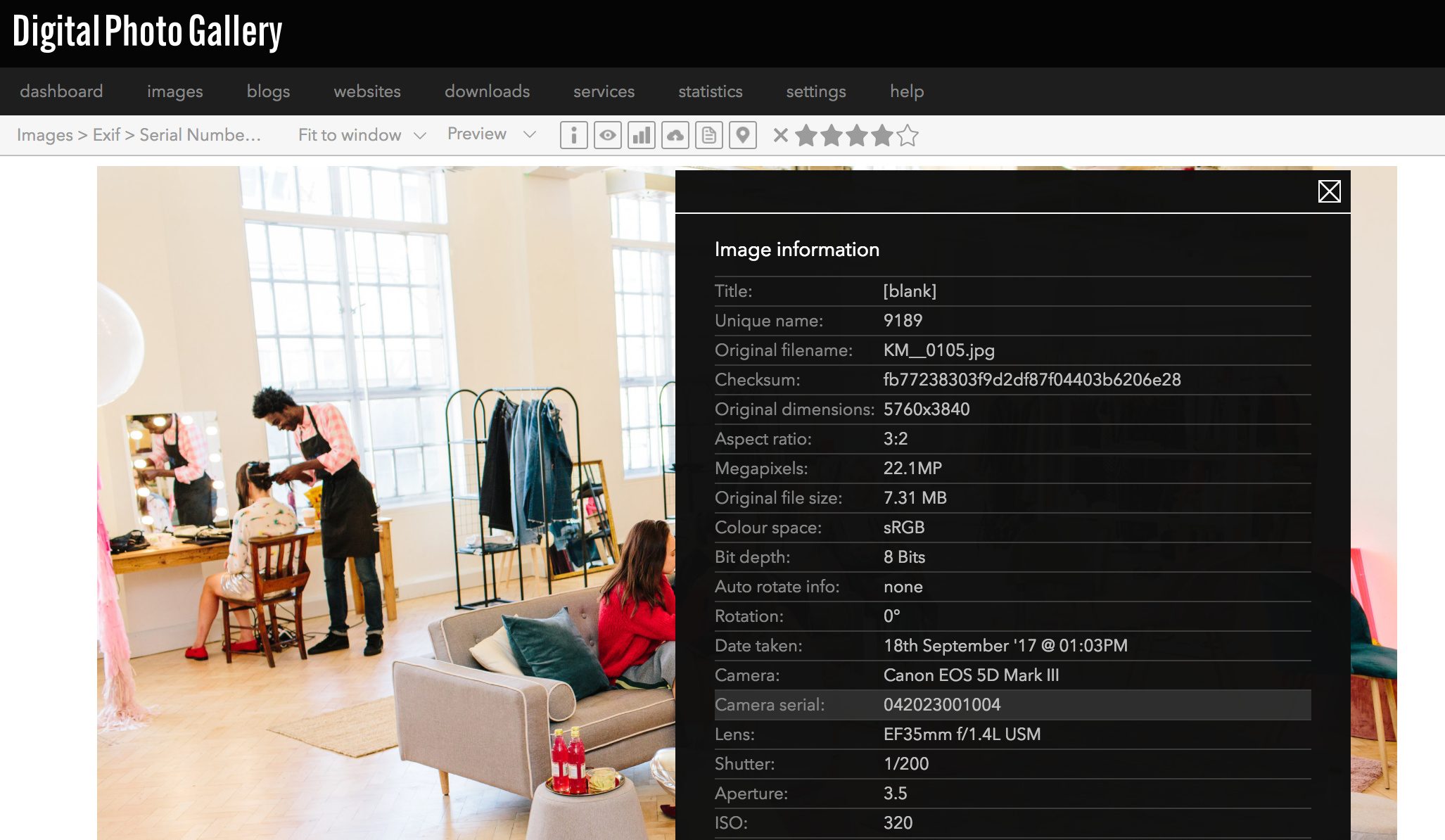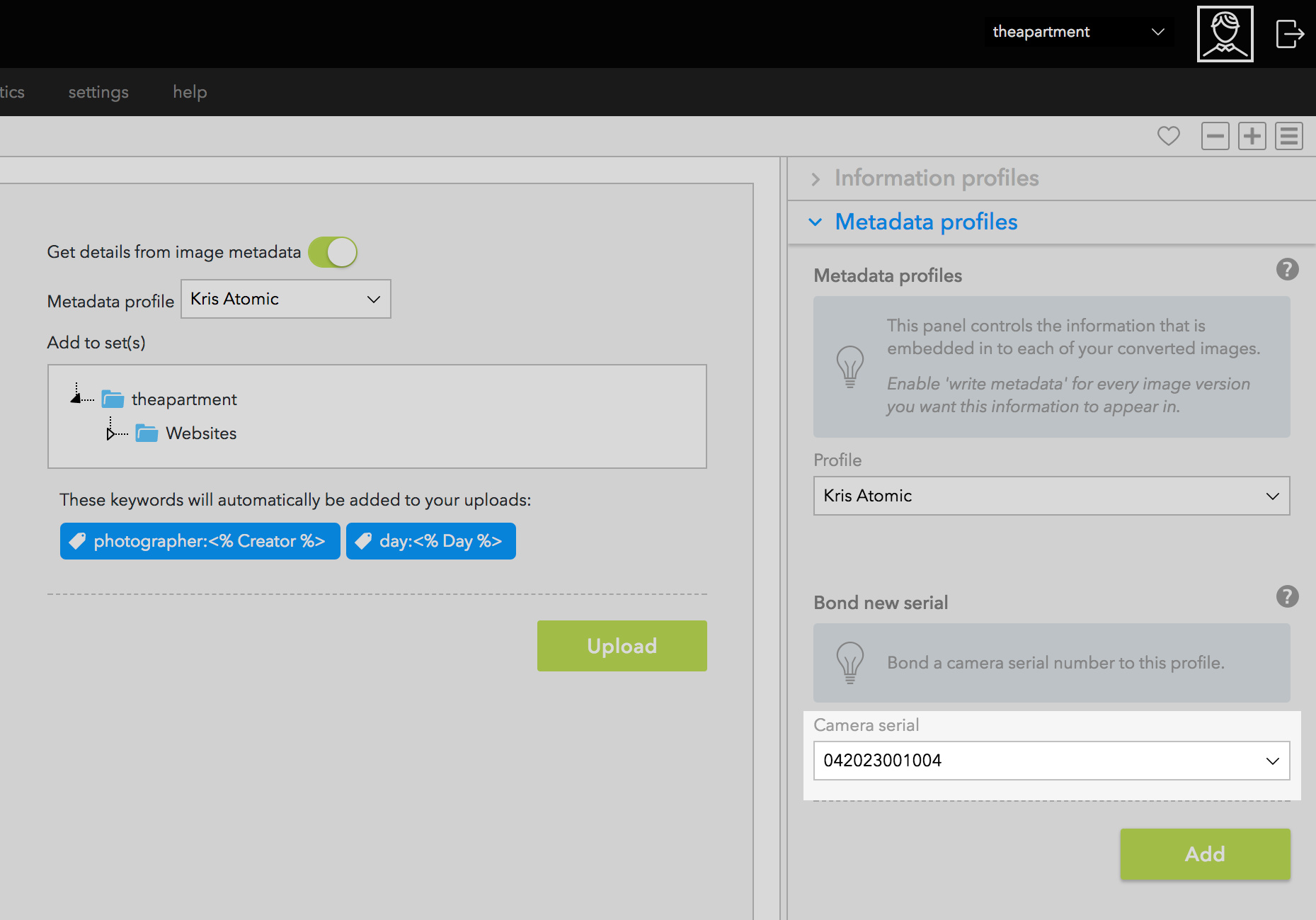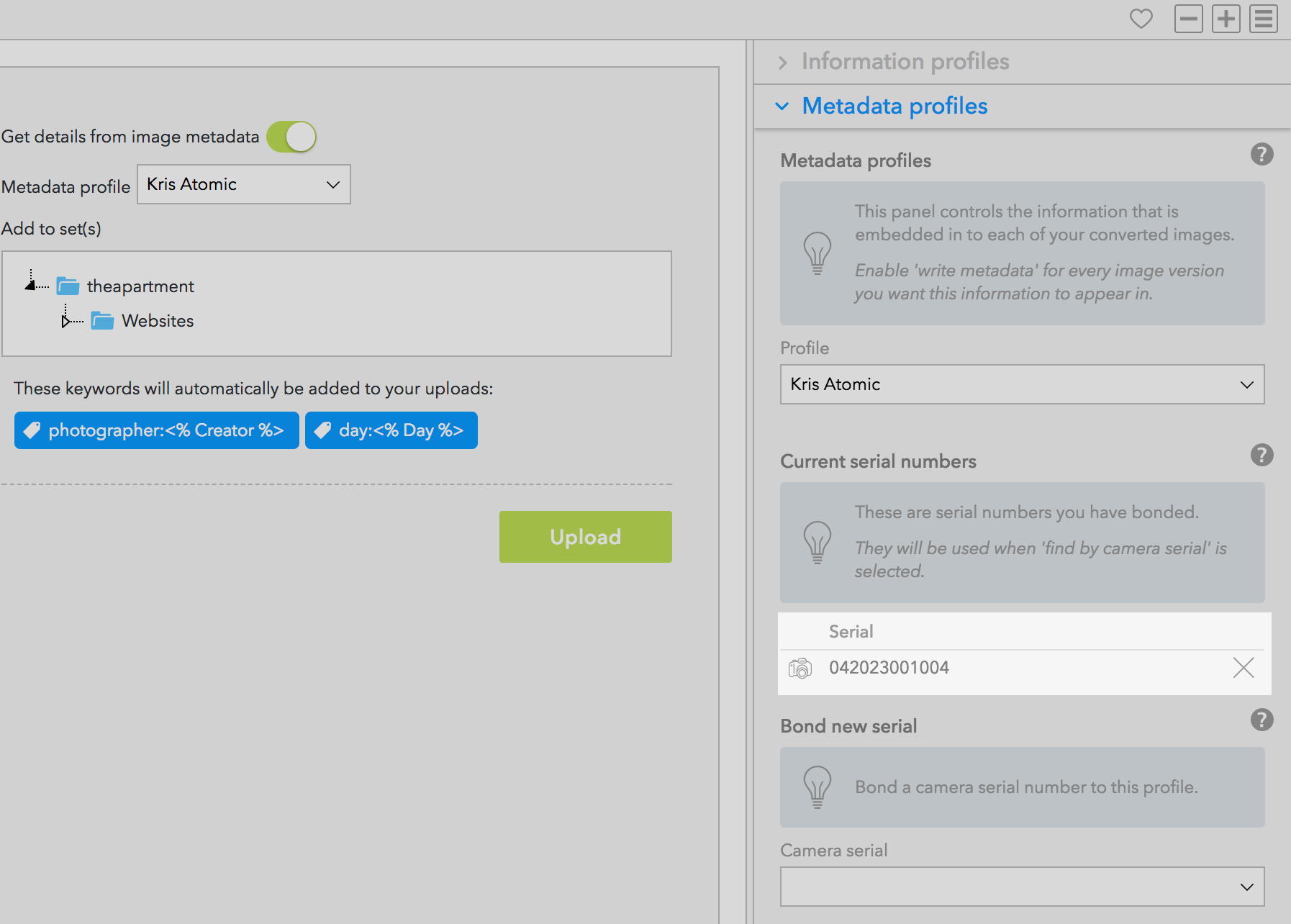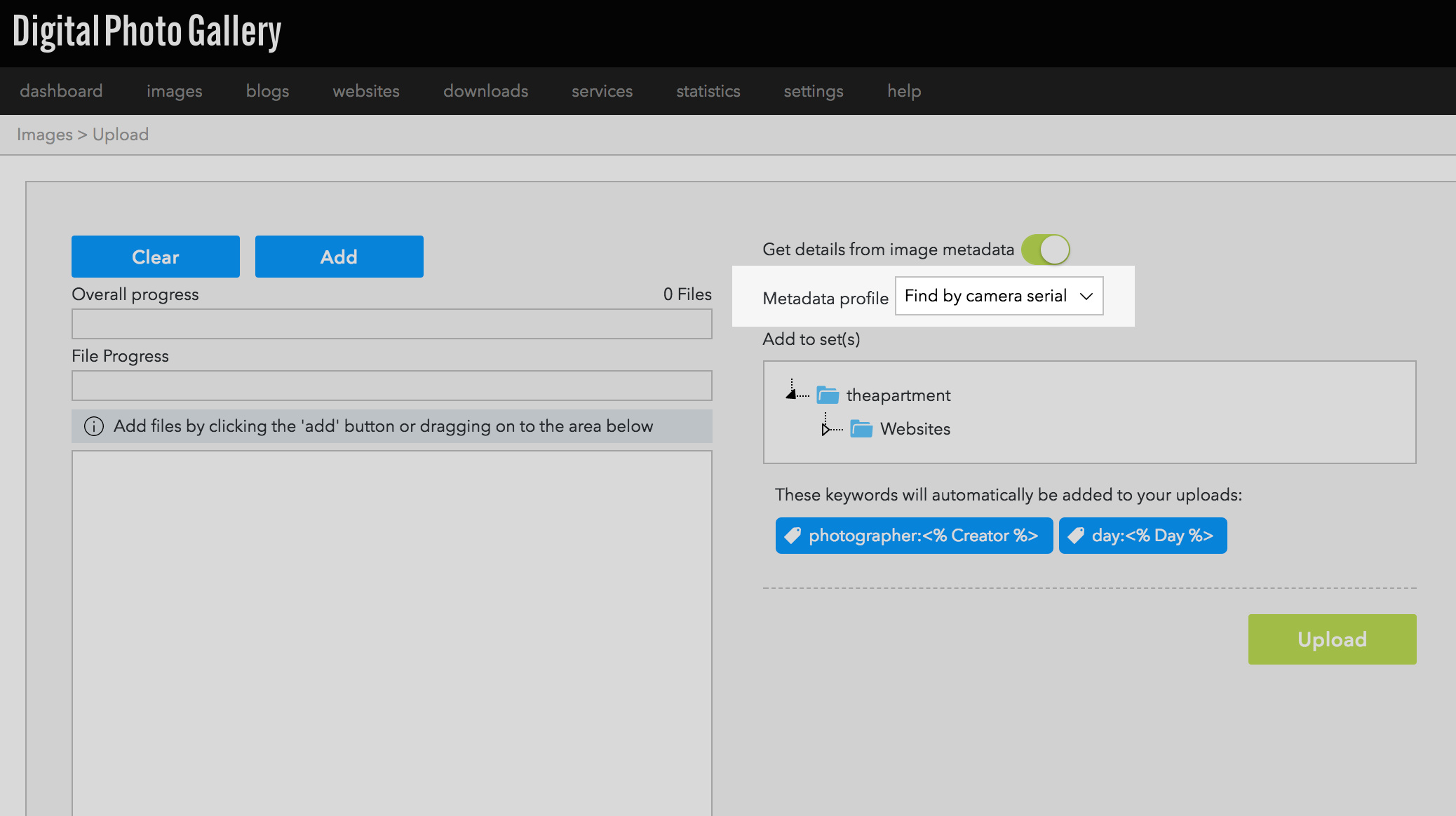DPG Preparation - Serial number matching
If everyone on your team is uploading images themselves via their own account, then you can skip this step. They should choose their own metadata profile on the upload screen and bonding serial numbers is not necessary.
If you are running an event with one central editor who is uploading all the images, then you should enable serial number recognition. This will match the serial number of the photographer with their metadata profile, and attribute the correct photo credits to the images.
Bonding camera profiles
To start with, upload an image from each of the camera bodies being used at the event to the account.
Go to the review screen and click on the i information icon to see Image Information. You will see the serial number of each image listed here.
Go to the Upload screen and open the Metadata profiles panel.
Choose a user's name from the dropdown, select their camera serial number and click Add.
You'll now see the serial number bonded to their profile.
Each Metadata profile can have multiple serial numbers, so repeat this process for every camera belonging to the photographer.
Once this is done, you'll be able to use the Find by camera serial option for metadata profiles on the upload screen.