Managing Images - Setting lead images for keywords
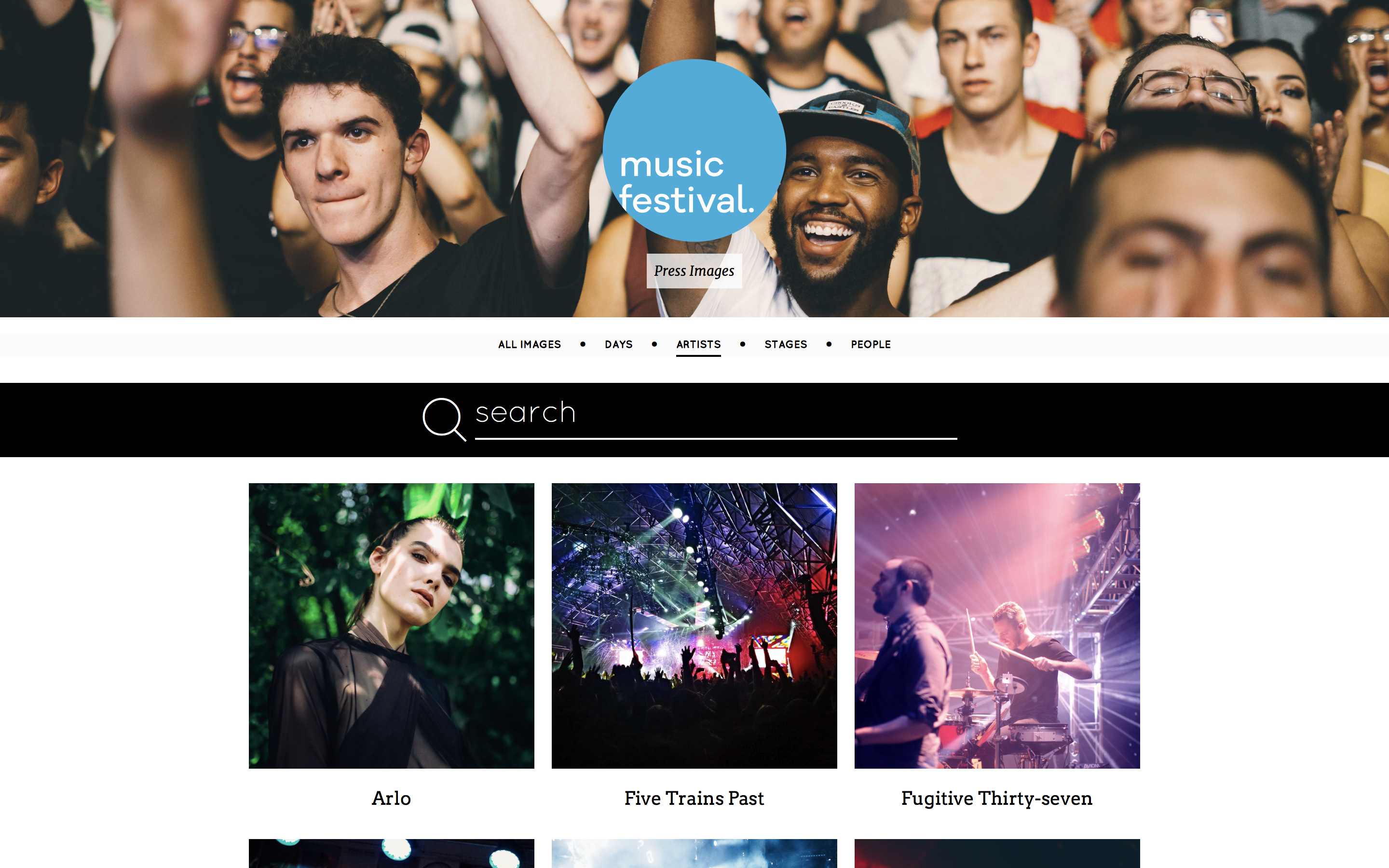 "Artists" page showing lead images for each of the artist keywords.
"Artists" page showing lead images for each of the artist keywords.The lead image for a keyword is the thumbnail which shows on the keyword page. By default, the image with the highest star rating will become the lead image for that keyword.
Using star ratings
We recommend star ratings as your primary method of controlling lead images. If you have multiple websites with the same content (e.g. a press and a public gallery) the highest rated images will be used for both, saving you the need to set them on each site.
In the event that a site needs to be rebuilt in the future, star ratings will also carry over as they are part of the image metadata.
In some situations, multiple keywords may share the same lead image in a gallery. For example, if two artists collaborate at an event and are pictured in the same highest rated photo, their lead image will be the same. In this case, you can set the lead image for each of their artist keywords individually.
Setting a lead image for a keyword
Navigate to the gallery set and click the keywords icon. Choose the relevant keyword to edit. Open the Keyword profile panel in the sidebar and drag your chosen image to the thumbnail area. This will now show as the lead image for that keyword.