Advanced - Discount code Collections
If you have more than one shop website in your account and wish to have different discount codes for each, you can create Discount Code Collections. Each collection can contain your chosen discount codes and you can select which collection should be used for each website.
Enabling Discount Code Collections
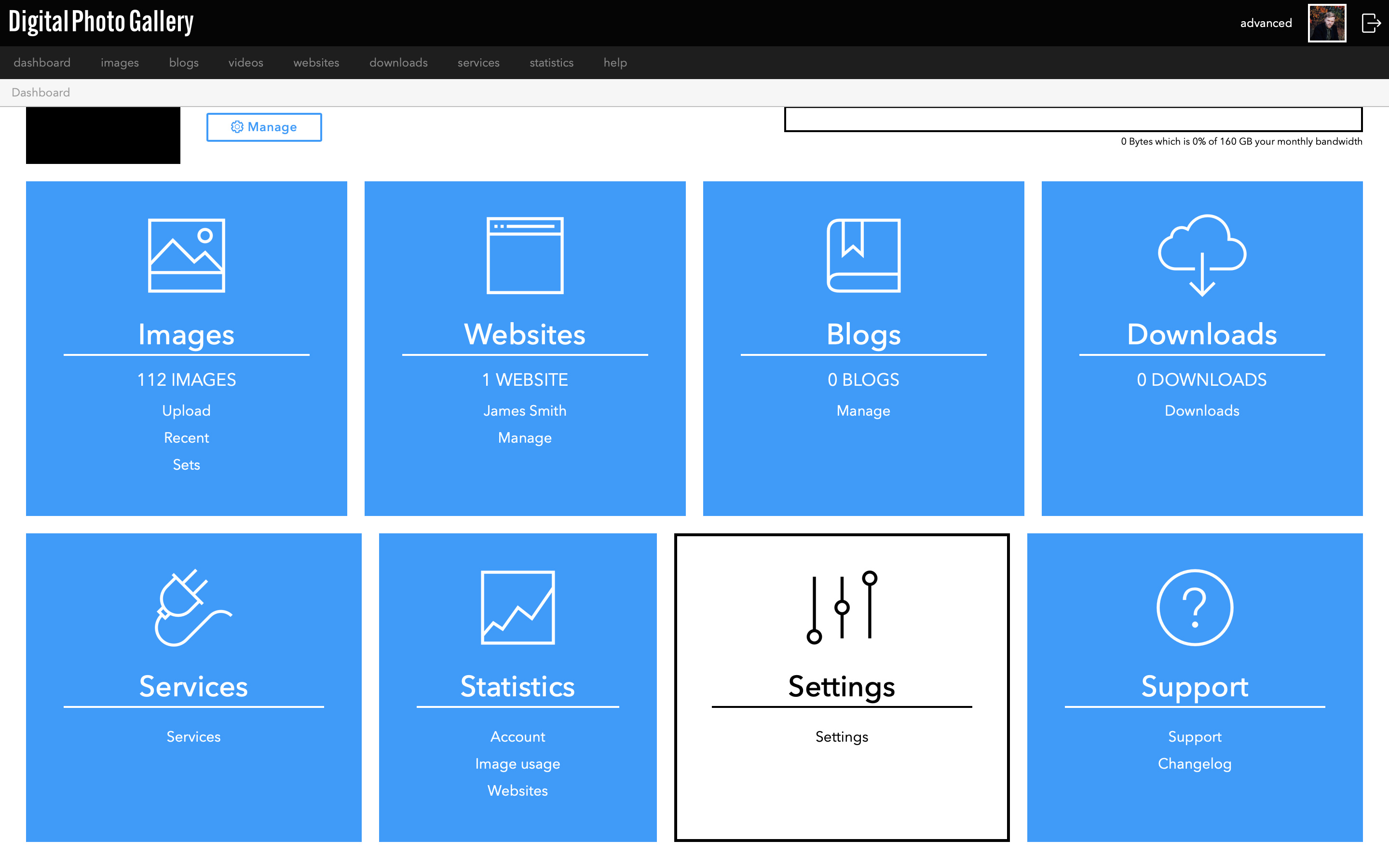
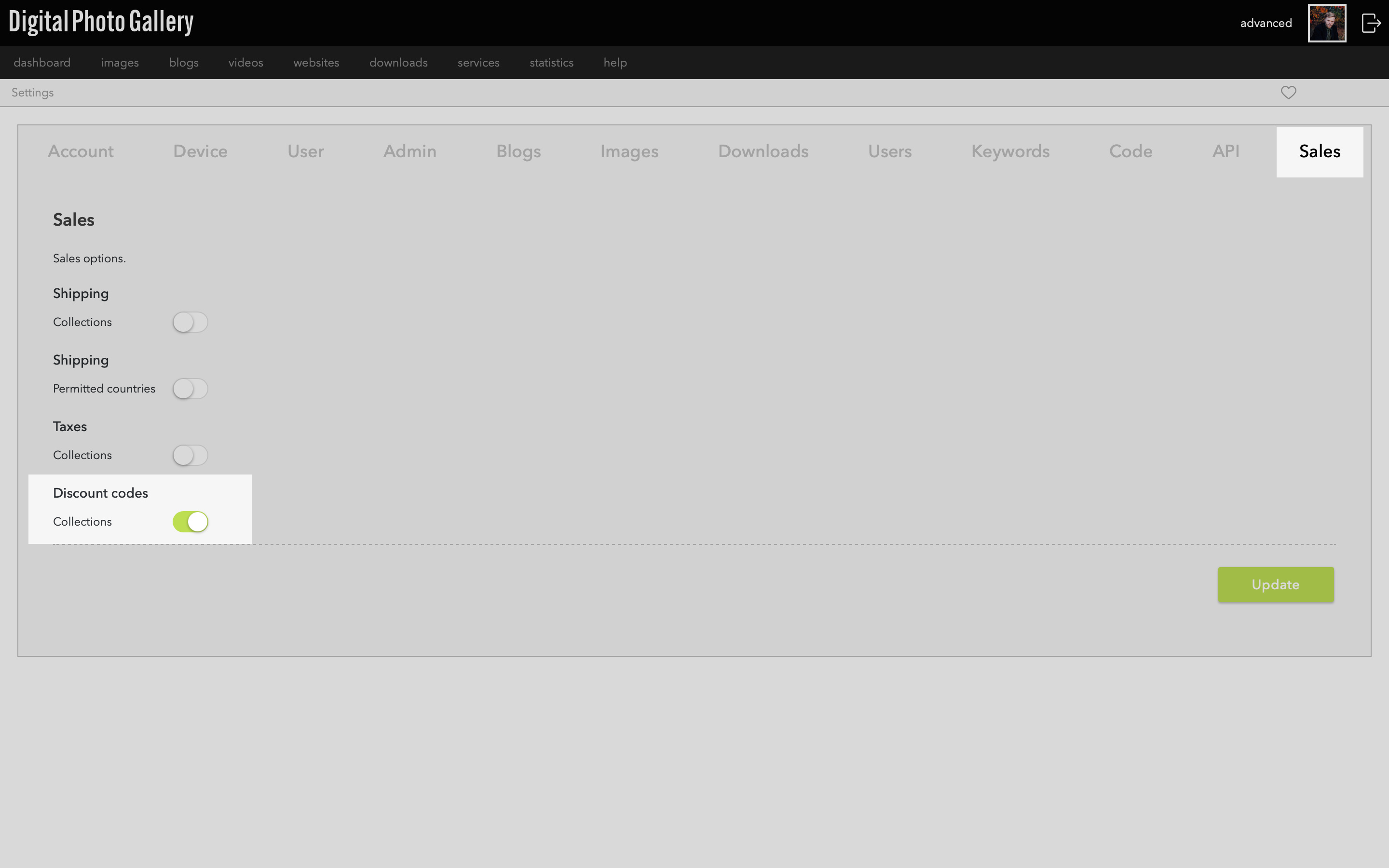
Toggle the Discount codes Collections switch to the on position and click Update.
Creating Discount code collections
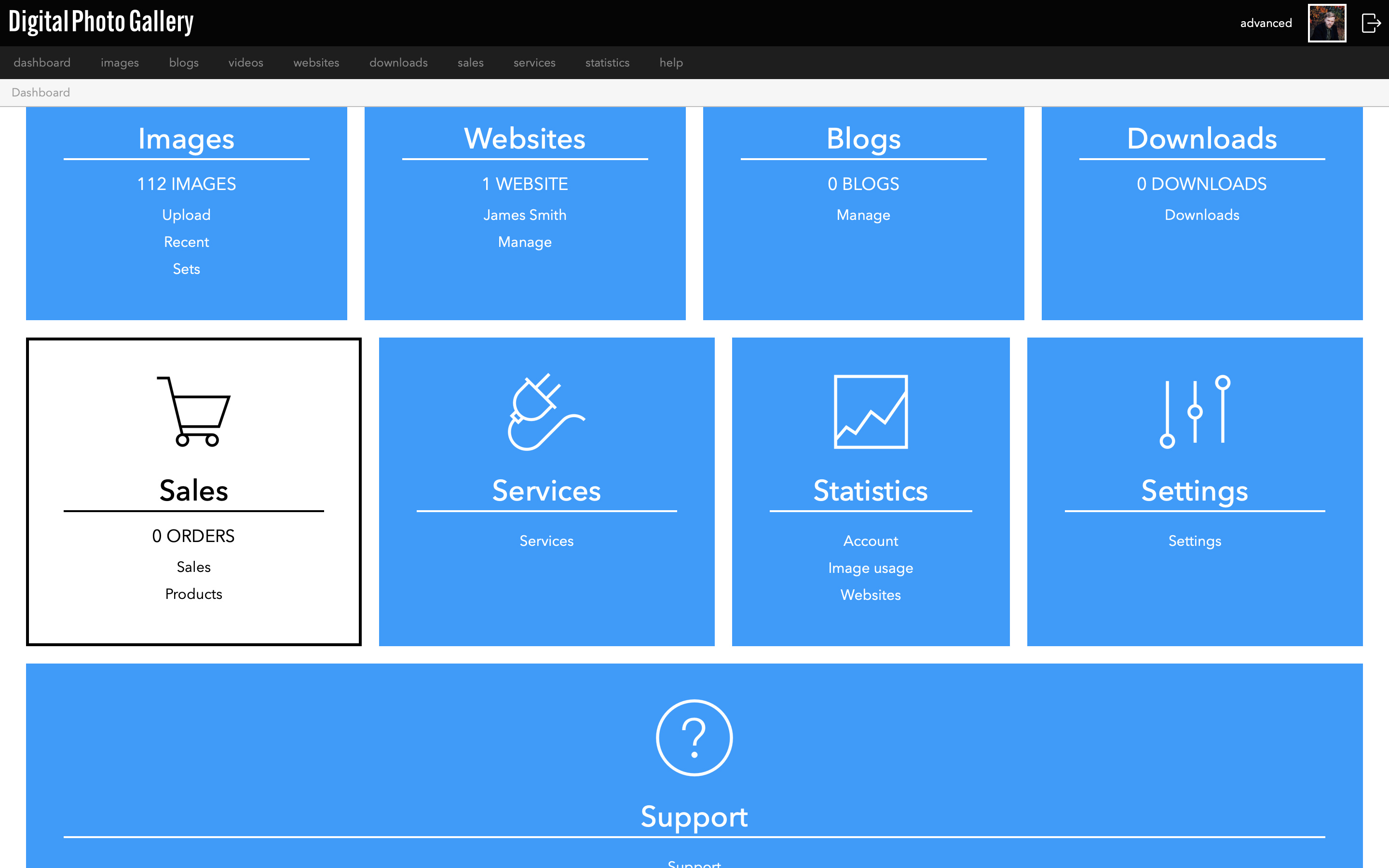
Once the collection is created, you will see it as a new tab under the Discounts tab.
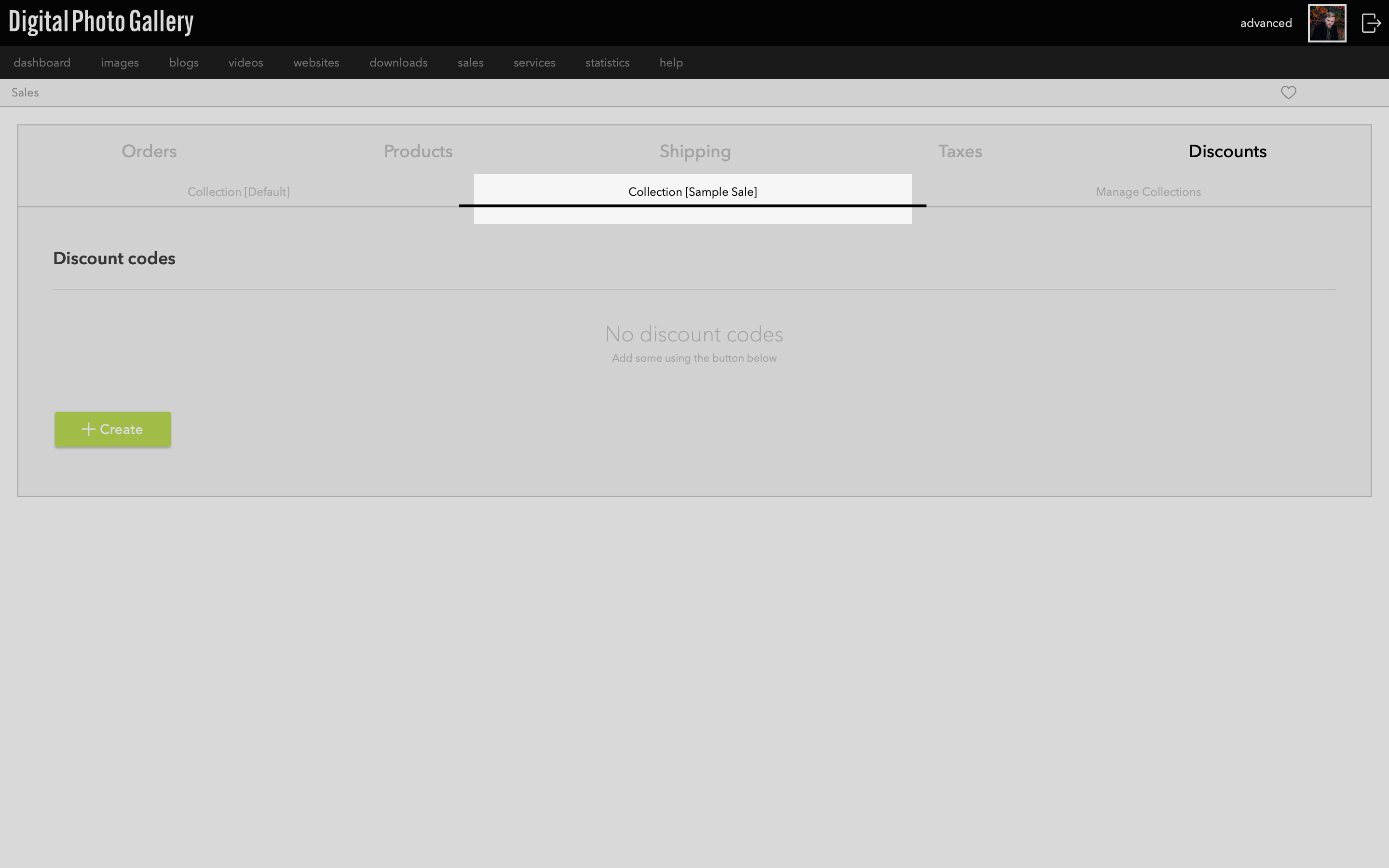
You can now create discount codes in this collection as normal.
You can create additional discount code collections following the method above if necessary.
Connecting to a website
Once you've added discount codes to your collection, you need to link it to your website.
From the website screen go to the Sales tab. Select your discount code collection from the menu and click Save.
This website will now use the selected discount codes at checkout.