These can now be used in any FTP client to upload images to the selected set in DPG.
Uploading - Uploading by FTP
DPG allows you to upload images into the system via FTP. This can be useful when uploading a large number of images, uploading over an unstable internet connection or working collaboratively with multiple photographers who don't have their own DPG accounts.
In this article:
Creating a new FTP user
On the Upload screen, open the FTP users panel. Select new in the Account dropdown. Enter the name of your user and choose the set destination for their uploads.
FTP details
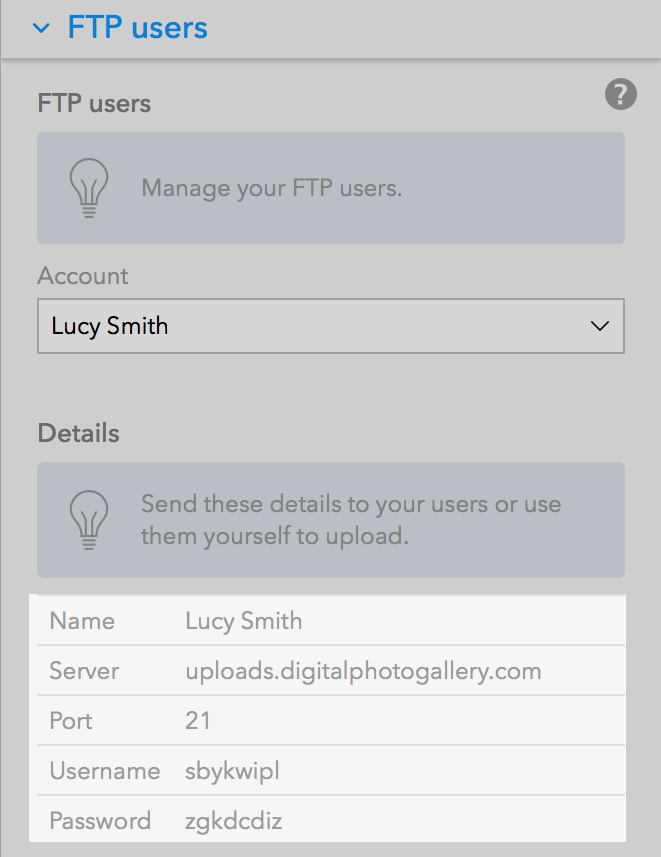
These can now be used in any FTP client to upload images to the selected set in DPG.
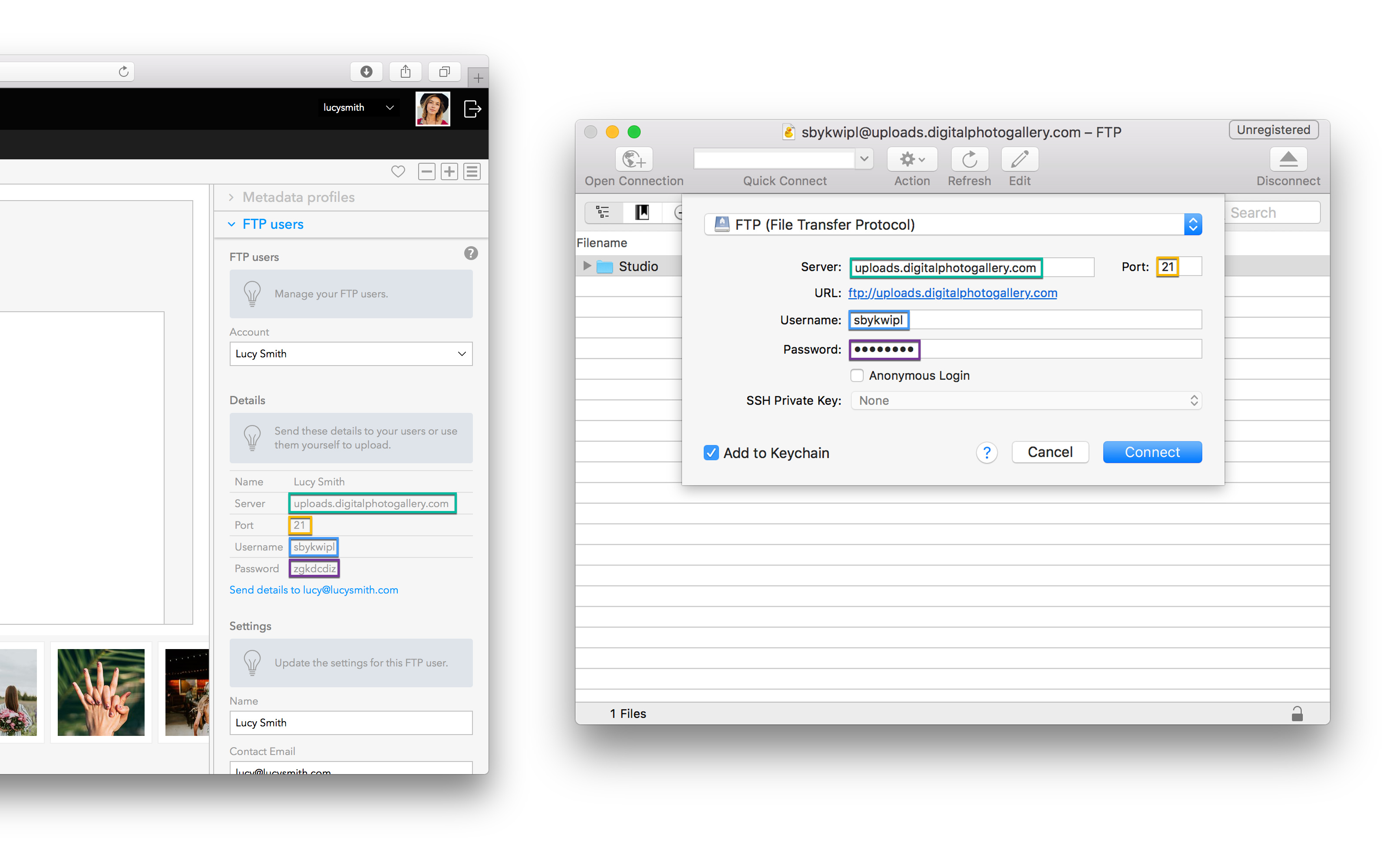
Enter the Server, Port, Username and Password details as shown under their account and click connect. You should now be ready to drag your images into the FTP client and upload them.
Sending details to user
If you're setting up an FTP account for someone else, or just want to have the details for reference, add an email address to the user in the Contact email field.Click Update and you will now see Send details to EMAIL underneath their details. Click on this to send an automatically generated email to the user.
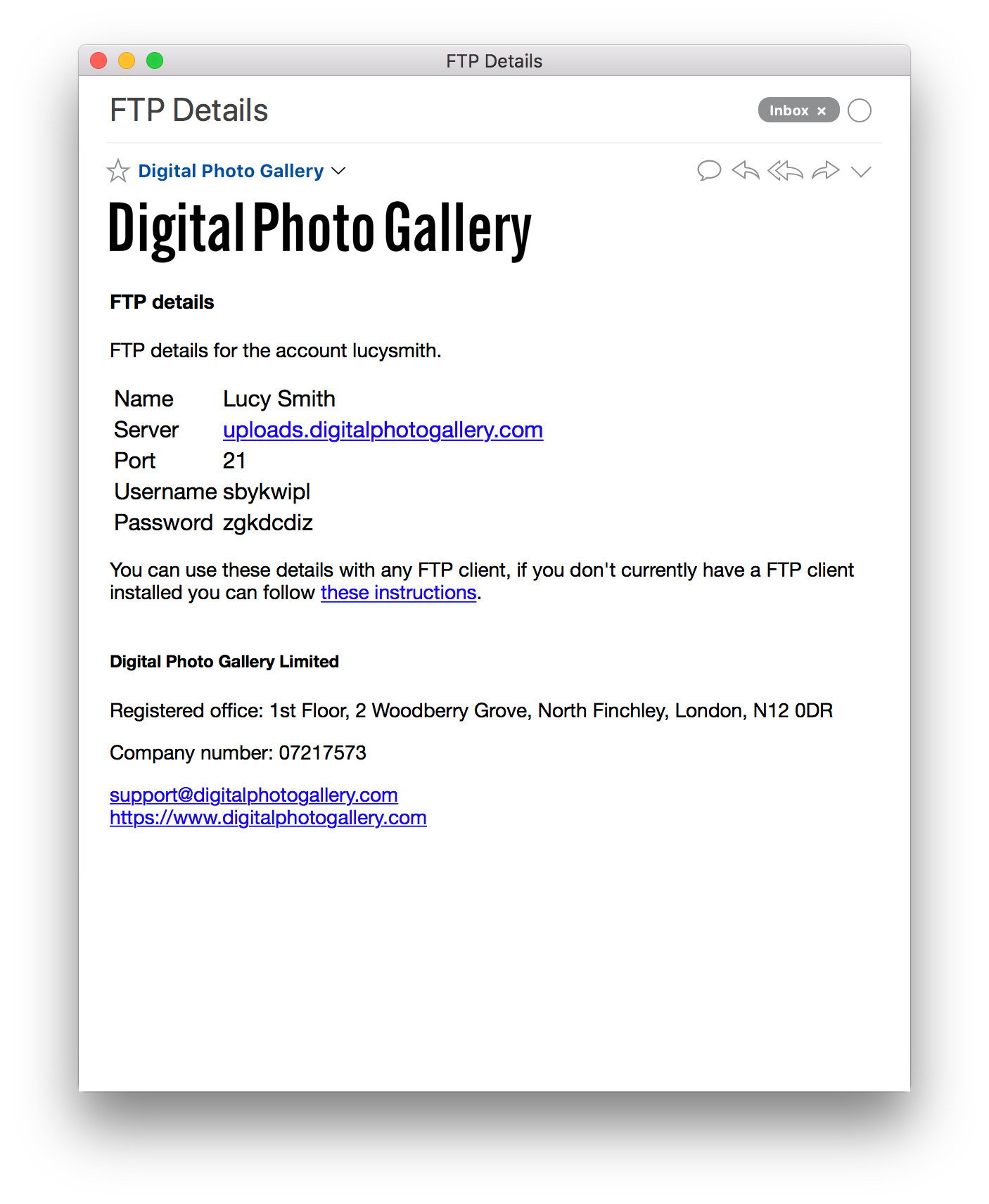
Advanced Options
Unfold the Advanced Options menu on an FTP user to configure advanced settings.
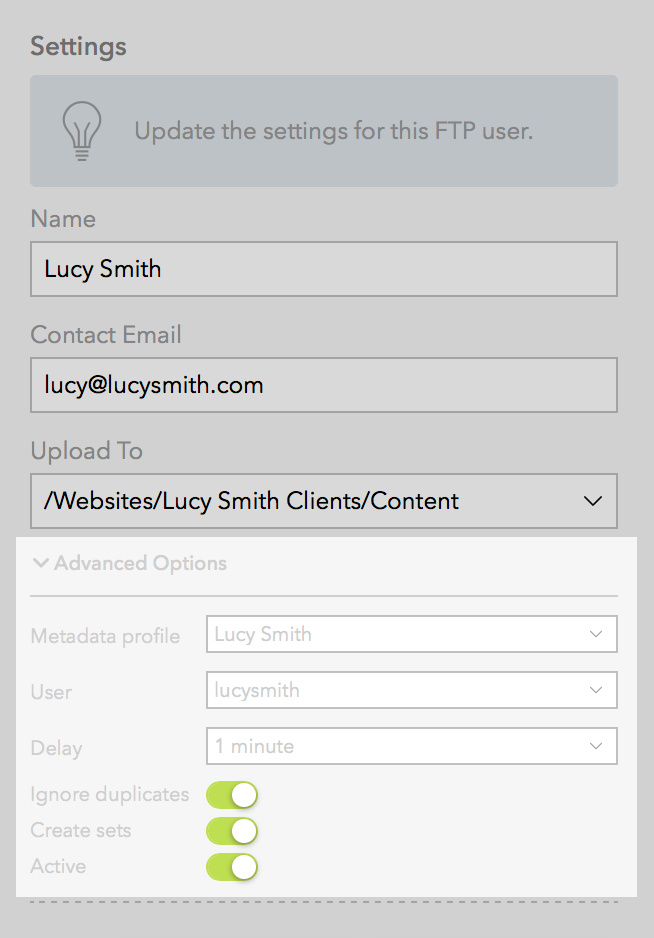
User - Choose the DPG user account for this FTP user.
Delay - How long after upload the image is scanned and processed. Use 1 minute unless you are having problems uploading via a very slow/poor connection. If you are having issues with images uploading, change this to a longer delay period.
Ignore duplicates - When switched on, DPG will ignore and delete a file uploaded via FTP before it’s processed if that same file has already been successfully uploaded in the past.
Create sets - When switched on, adding a folder of images to the FTP window will create a set of the same name.
Active - Turn off to make this FTP user inactive.