Preview the naming pattern in this field.
Managing Images - Setting naming patterns for file downloads
You can set a custom naming pattern for any file downloads on your DPG sites.
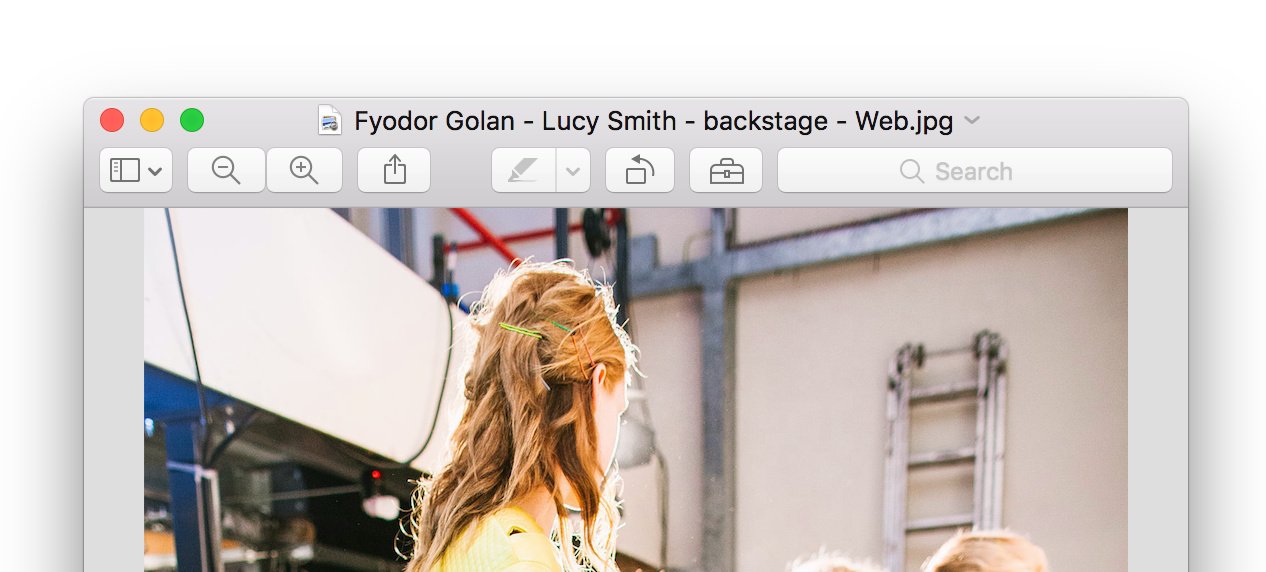
Turn on file renaming
DPG allows you to create two different types of downloads - zip archives and individuals downloads. You can enable renaming on either or both.
Enable zip archive renaming
From the dashboard go to Settings and click on the Downloads tab. Toggle the Rename files switch to the on position. Click Update. This will rename any image archives to your custom naming pattern.Enable image download renaming
From the website screen, open the Downloads panel. Toggle the Rename switch to the on position and click Save. This will rename any individual files downloaded from your website to your custom naming pattern.Setting up the naming pattern
From the Downloads settings screen click on the Naming Pattern tab. Click the Add button and choose the type of element you want to use as part of the name. Click add.Repeat this process to create your naming pattern.
Using namespace keywords
You can use namespace keywords to automatically add information to your files. Click Add and choose Keyword namespace from the dropdown, then add the namespace keyword in the Value field and click the OK button.Enter only the first part of the namespace keyword. E.g. for the keyword stage:Main Stage, enter stage and the file will have Main Stage in the filename.
You can rearrange the elements by dragging them.