Selecting the Predefined keywords option for a user means that they will only be able to choose from the validated keywords. Any other keywords they add will be discarded on upload. This does require extra work for admins prior to the event in validating all required keywords, but means that it's impossible for users to make mistakes.
Keywords - Validated keywords
Admins can add validated keywords which are used by the system as the definitive way each keyword will appear. You should double check the title case or stylisation of all artist or stage names, as the case of uploaded keywords will be matched to this list.
If the validated keyword is 'stage:Main Stage' and a photographer enters 'stage:MAIN STAGE' the case will be automatically adjusted to match the validated version.
You can validate existing keywords which have already been added to images by following instructions here.
Adding validated keywords
Go to Settings, Keywords and click on the List tab. Click the Add button and enter your keyword in the text box. Click OK. You can also enter a comma separated list of multiple keywords in one go. Once your validated keywords have been added, you can click on the All tab to be able to select and copy them. This can be given to Photographers to pre-enter the correct keywords in Adobe Lightroom for their convenience.Predefined keywords
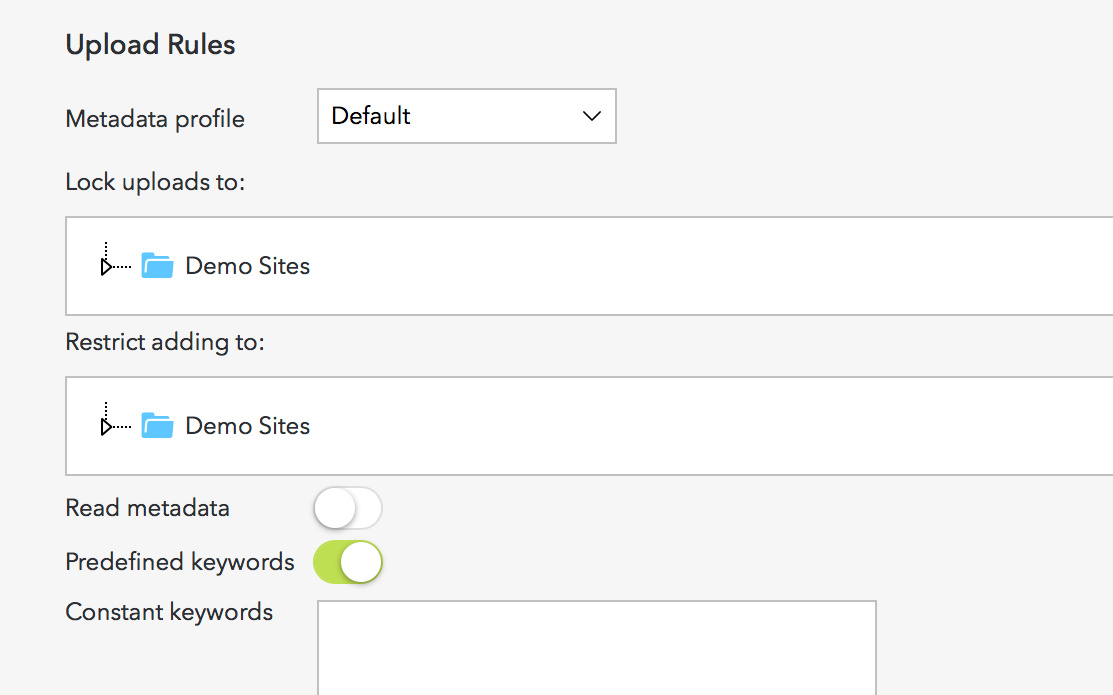
Only select the predefined keywords option if an admin will be able to maintain the list of validated keywords prior to each event.