When camera time validation is turned on, an upload from a camera which hasn't been validated will prompt the user by showing a warning on the upload screen.
Uploading - Automatic camera time validation

This feature allows you to require that the camera time of all users in your account is validated on upload. This can be useful for teams and events, to make sure that all cameras have been set to the correct time prior to starting uploads.
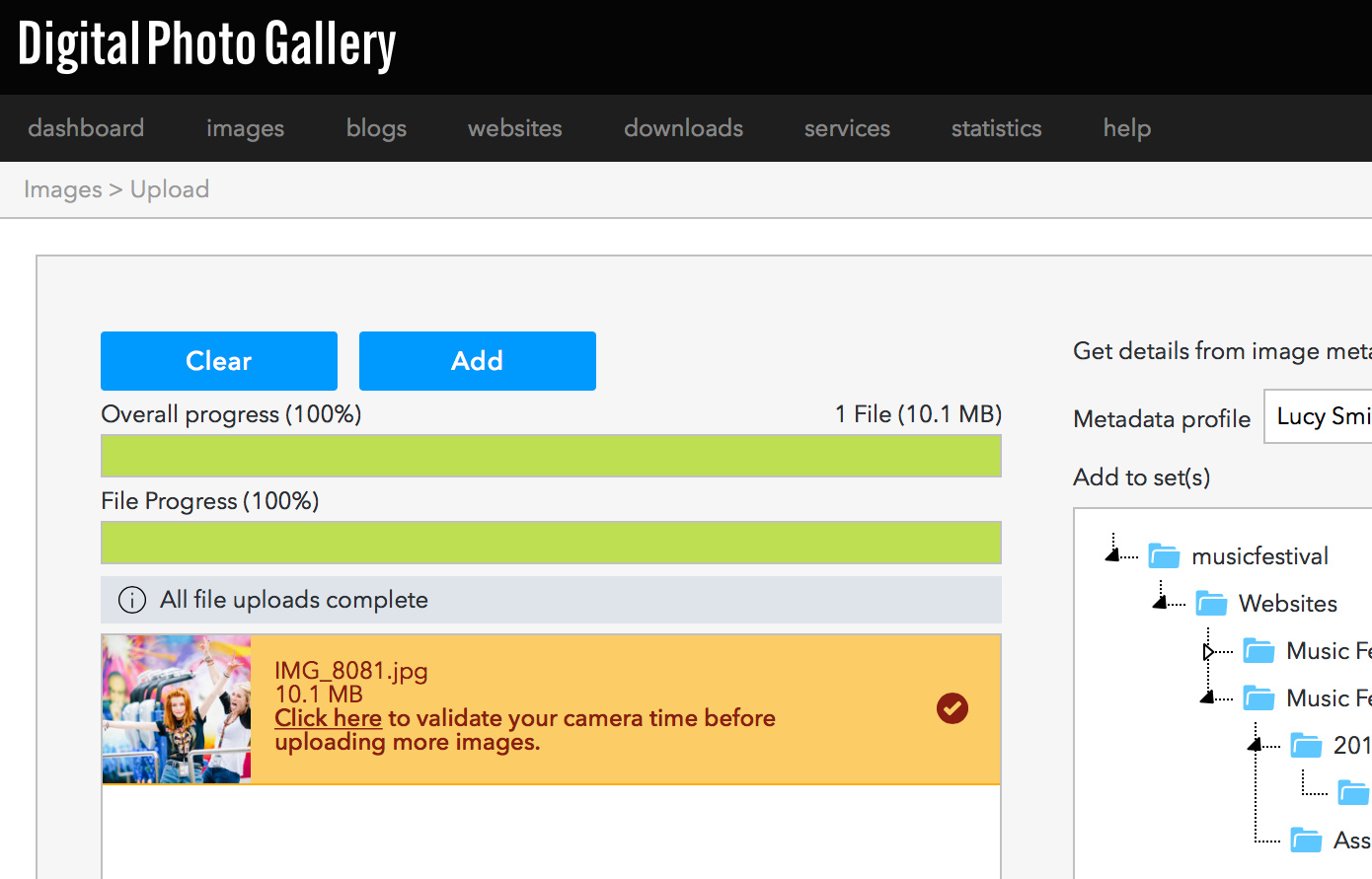
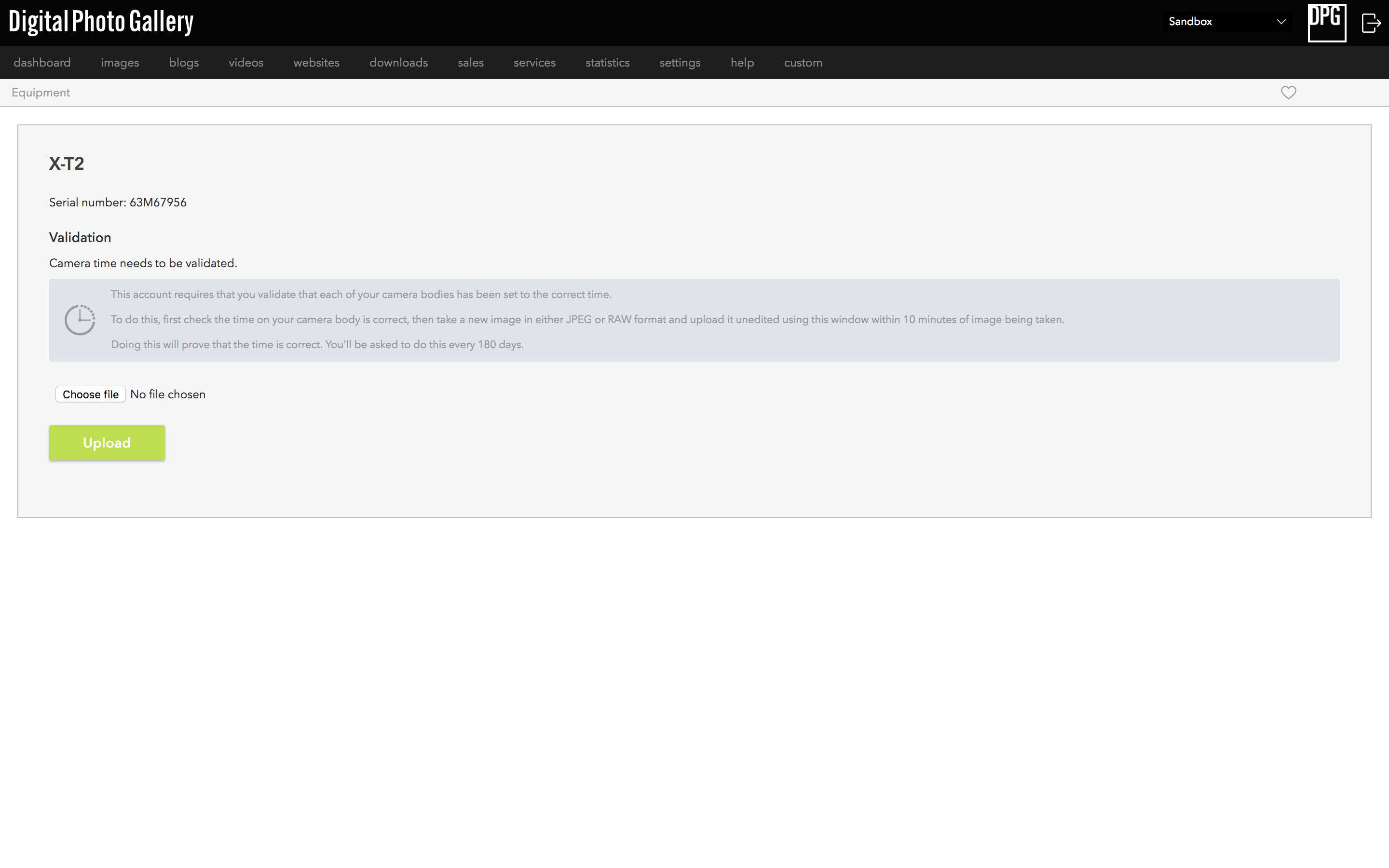
The user should click the link in the warning and follow the instructions to upload a just-shot image, which will verify that their time is set correctly. Once this is done, their camera time is validated and they can continue uploading as normal.
Camera time validation must be done for each camera body. This will need to be revalidated once the validation period (as set by the admin on the account) runs out.
Turning on camera time validation
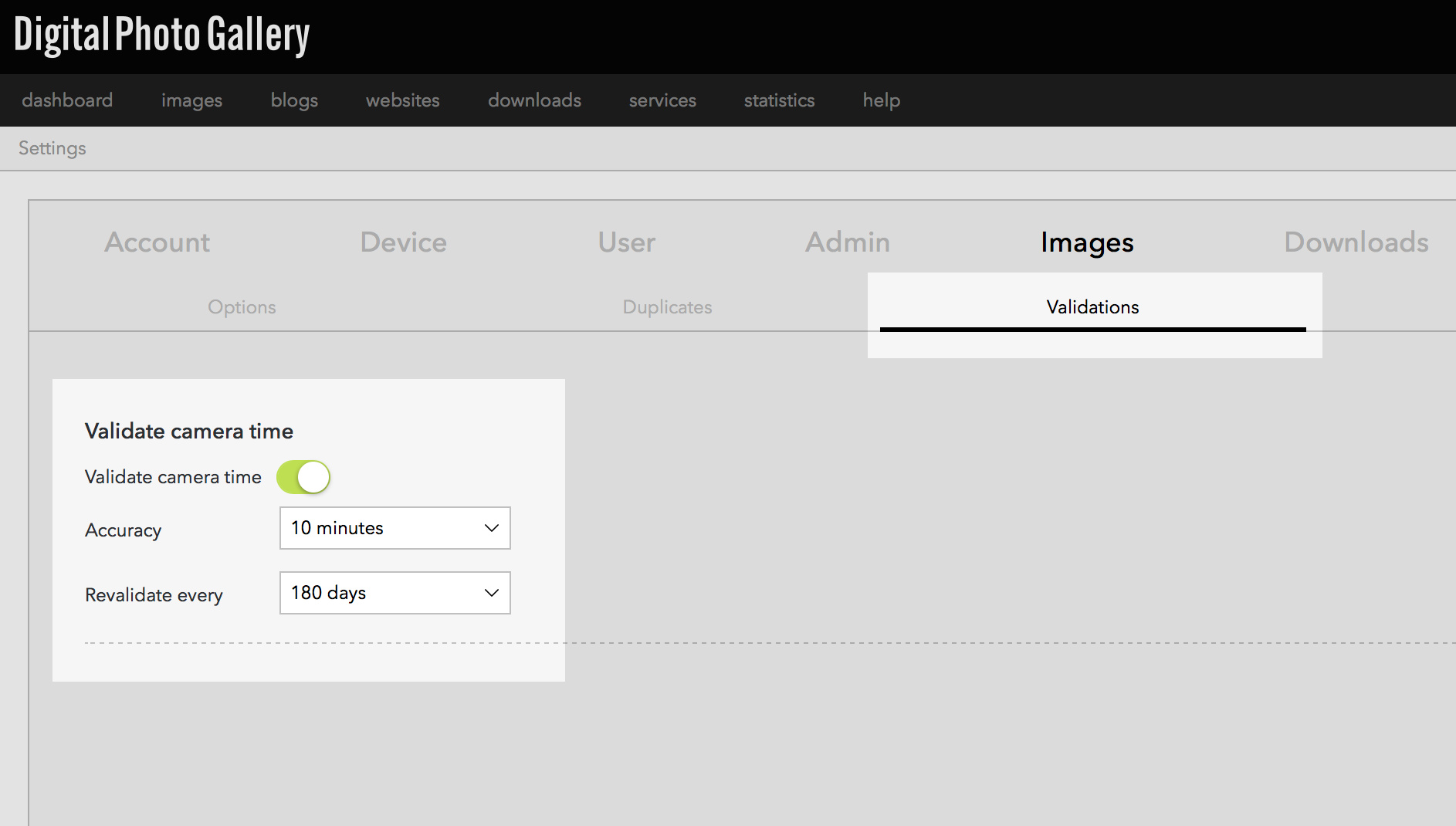
This option is enabled on the settings page. Click on the Images > Validations tabs. Toggle the Validate camera time switch to on and click Update.
The settings allow you to choose the terms of validation:
- Accuracy dropdown specifies the maximum time difference between the image creation time and the time uploaded.
- Revalidate every dropdown allows you to choose the length of the validation period.