Go to the Settings screen and select the Account tab. Choose the time your day should start and click update.
DPG Preparation - Setting the time days start
If your event runs into the night over several days, you should adjust the time the day "starts".
For example, by default images shot at 2am on Saturday and configured to have a dynamic day:<% Day %> keyword will show day:Saturday. You may however want this content to be part of the Friday keyword instead.
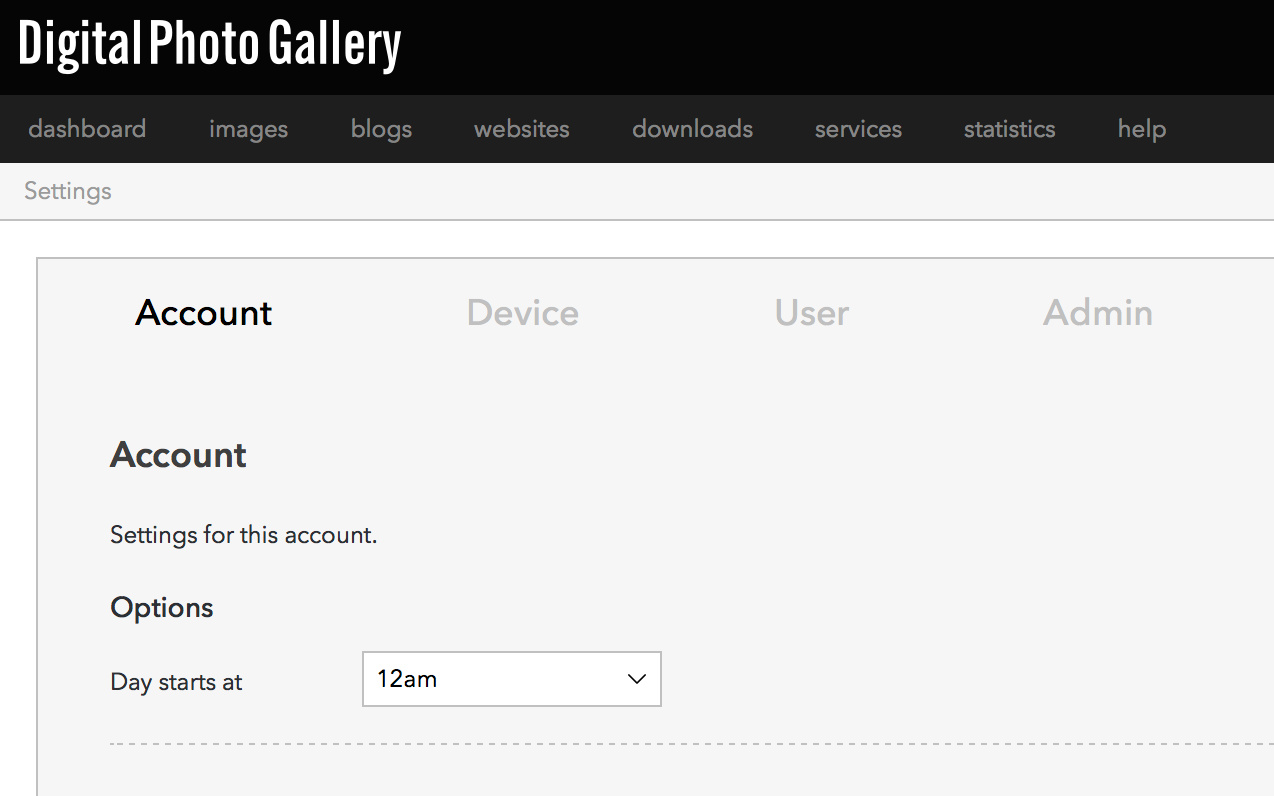
This setting will only affect the dynamic <% Day %> keyword. It will not change the EXIF data or display time of any images.