Your site will now show each of the sets inside the Gallery set as an individual navigation item.
Navigation - Alternative gallery navigation
By default, a gallery page navigation link will take you to the set view. This shows each set in the gallery and clicks through to the individual sets.
This works well if you have a larger number of sets or want a more visual representation of your content. Alternatively, you can change navigation to a simple list or a drop-down instead.
Example of default gallery navigation - clicking Gallery takes you to the sets view.
Switching navigation type
On the Website screen, go to Content, then Navigation. Delete the existing "Gallery" navigation item by clicking the x. Click the Create button. Select navigation type From image component and choose the corresponding Gallery image component.The component name will be the same as the set name, so if you created a new gallery page named "portfolio" the component will be named as such.
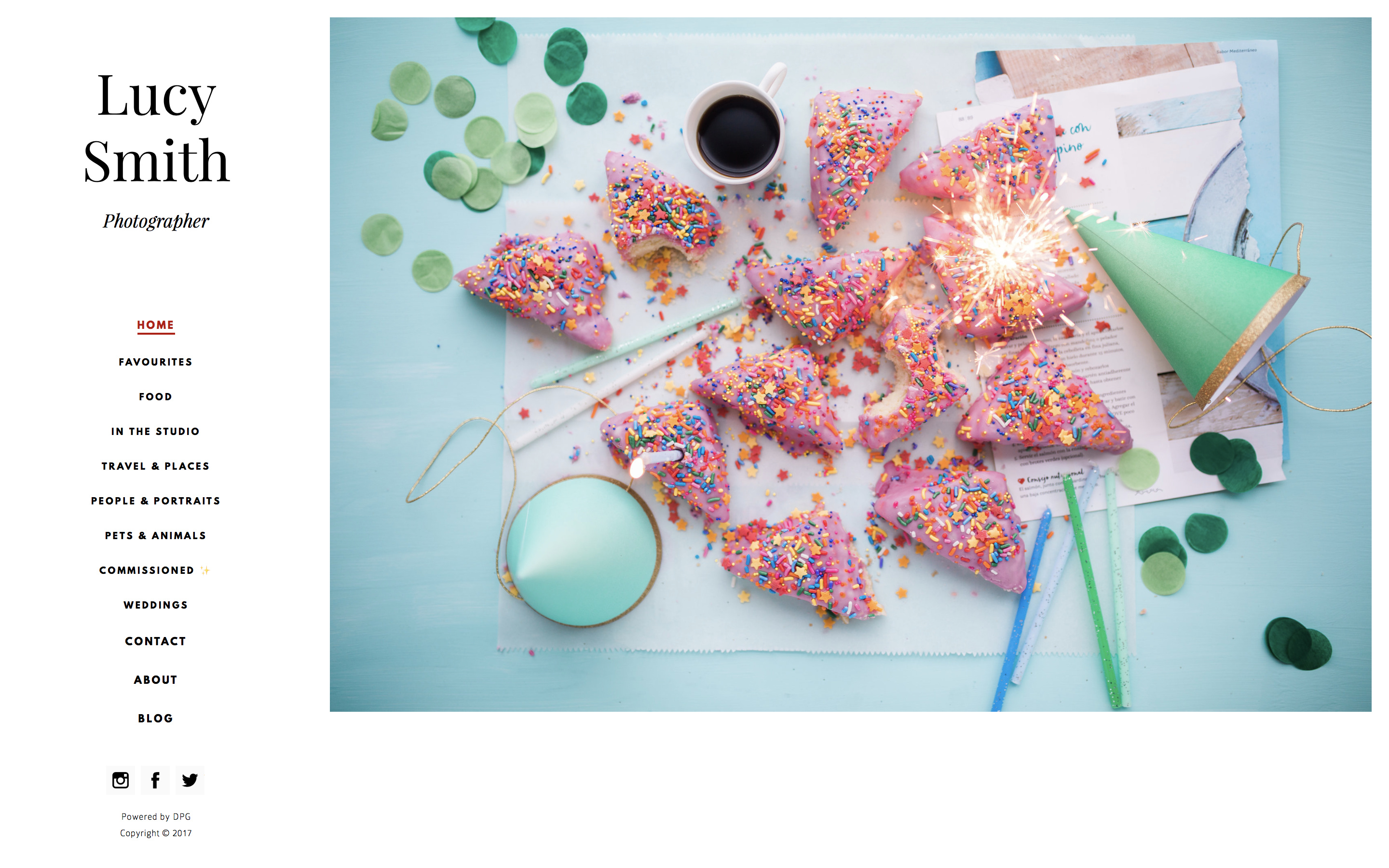
Switching to drop-down navigation
If you have more than a handful of sets inside the Gallery, it's best to switch to drop-down to avoid overwhelming the navigation.
Once you have followed the steps above, click on the Settings tab and change the navigation type to drop-down. You can toggle the Persistent switch to the on position to make the navigation stay in the dropped down position when browsing between pages. When the switch is turned off the navigation will roll back up between pages.