Uploading - Preparing your images for upload
Something that we are often asked is “Is there anything I should do to my images before I upload them to DPG?”
Digital Photo Gallery will accept your images in any format, so while there is technically nothing that you need to do, there are some guidelines that you can follow to make sure that you are getting the most out of DPG and also optimising the space used in your account.
Preserve image metadata
DPG makes extensive use of image Exif and metadata. Many editing programs strip this information by default so it’s a really good idea to check that your metadata is being exported. Doing this will mean you get to use all of our features like Exif statistics and browse by metadata. It also means that information like the date that the image was originally taken will be stored correctly.
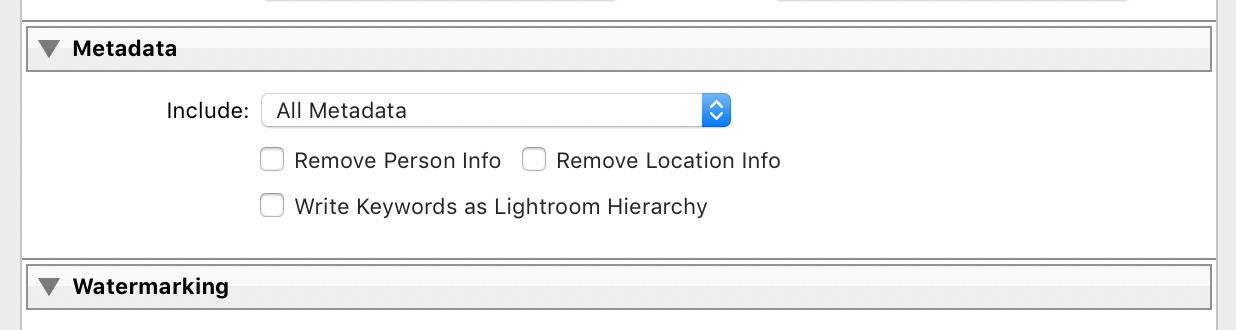
You can check that your image metadata is being preserved on the image review screen.
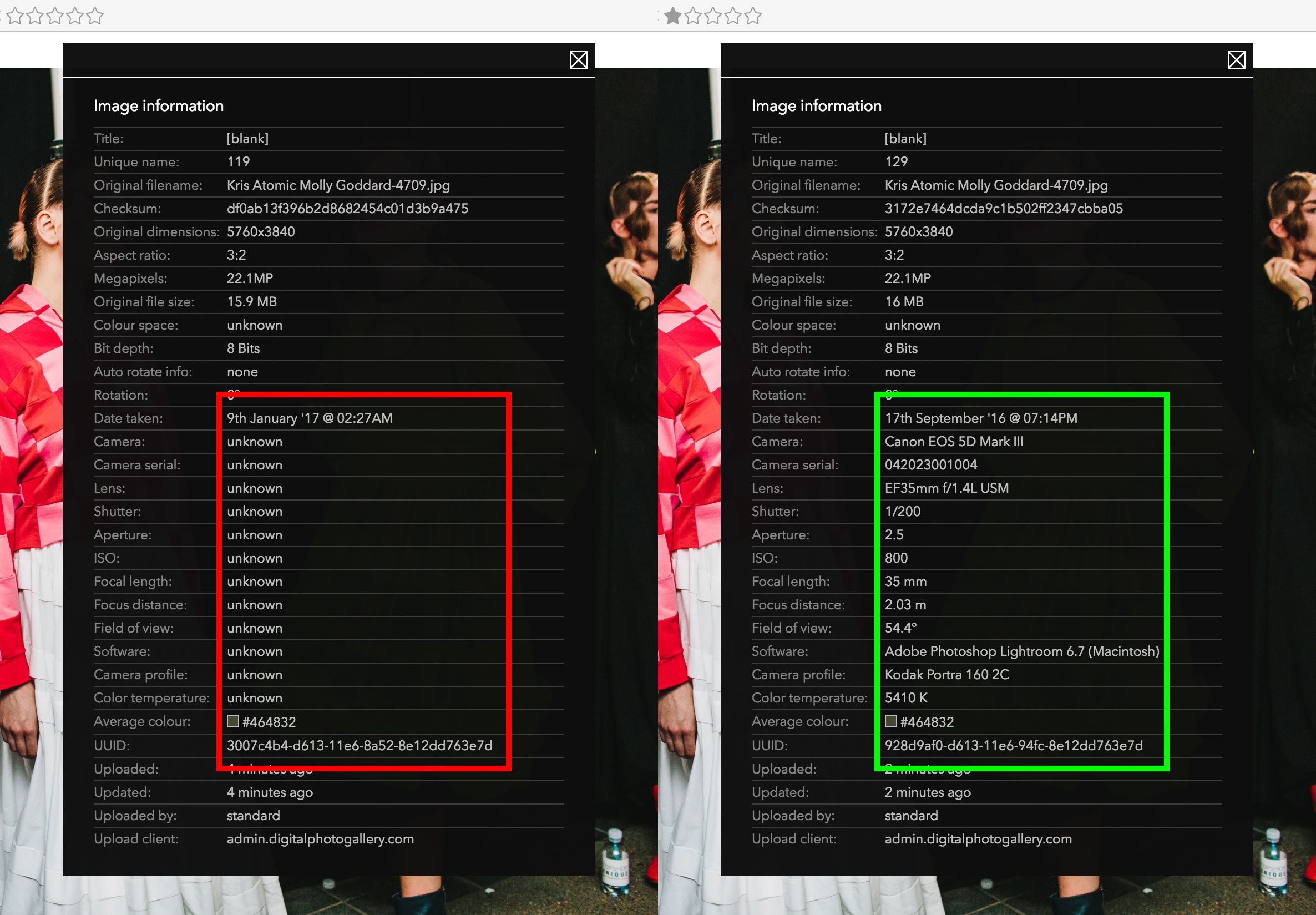 Checking the image in DPG - the screen on the left shows a lack of metadata, while the screen on the right shows is present.
Checking the image in DPG - the screen on the left shows a lack of metadata, while the screen on the right shows is present.Resizing images
We generally encourage users to upload full resolution images. DPG is built to look towards the future and you may find that you’ll need an image that looks great on an 8K display, or you may just need to download the full-res version while you're away from home. Uploading full-resolution images is the best way to save yourself time in the future.
If you still want to resize your images, then it’s best to do it at a size which is an exact multiplier of the original aspect ratio.
Choosing a setting like longest side 3000px works well as this will be smaller than the output of most modern cameras and a multiplier of the 3:2 aspect ratio, but still enough to supply all sizes needed by DPG.
Optimise compression for JPEG images
We’ve said that you should upload full resolution images, but one place where you can save some space is by choosing the best format and image compression.
For photographs you’ll almost certainly want to use JPEG format. DPG does work with TIFF, GIF and PNG files, but JPEG usually offers the best size to quality ratio.
When you export your images from an editing program in JPEG format, it’s really tempting to set the quality of the image to 100% and not go any lower for fear of making the image look worse. JPEG compressions is very clever and it’s actually possible to drop the quality slider a little and still have an image that looks practically identical, just at half the file size.
As an example, here we have a 100% crop of a RAW image shot on a Fujifilm X-T2 using the Fujinon XF 90mm f/2 R LM WR lens that has been processed in Adobe Lightroom. The below image shows a comparison of 5 different JPEG output qualities and their respective file sizes.
 You can right-click and Save As to download the image and view at 100%
You can right-click and Save As to download the image and view at 100%As you can see, dropping the compression level can result in significant reductions in file size meaning you can store far more images in your DPG account. Test your JPEG images at different quality levels and find your own perfect balance between size and quality for the things you shoot.
If you don't have time to work out your own settings and want to get started quickly, here are some setting we recommend:
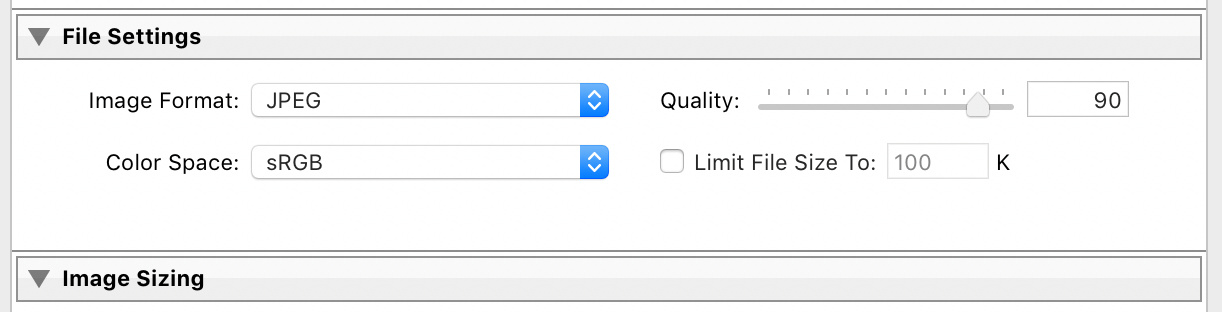
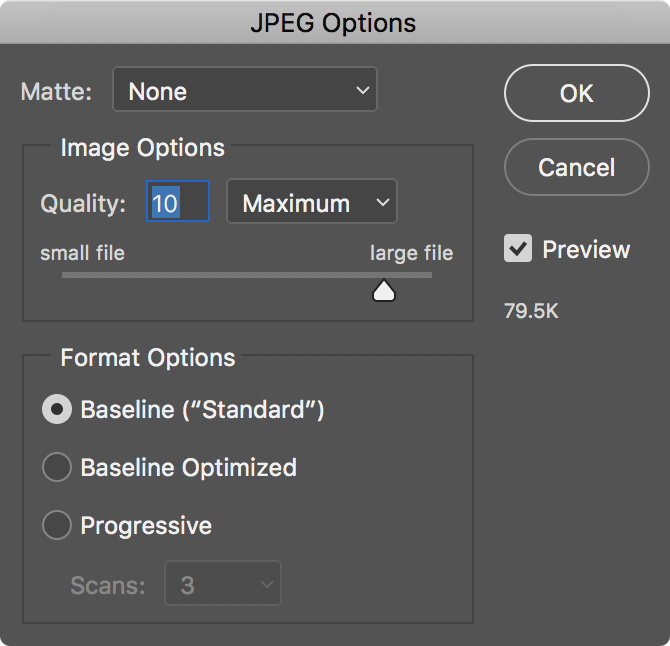
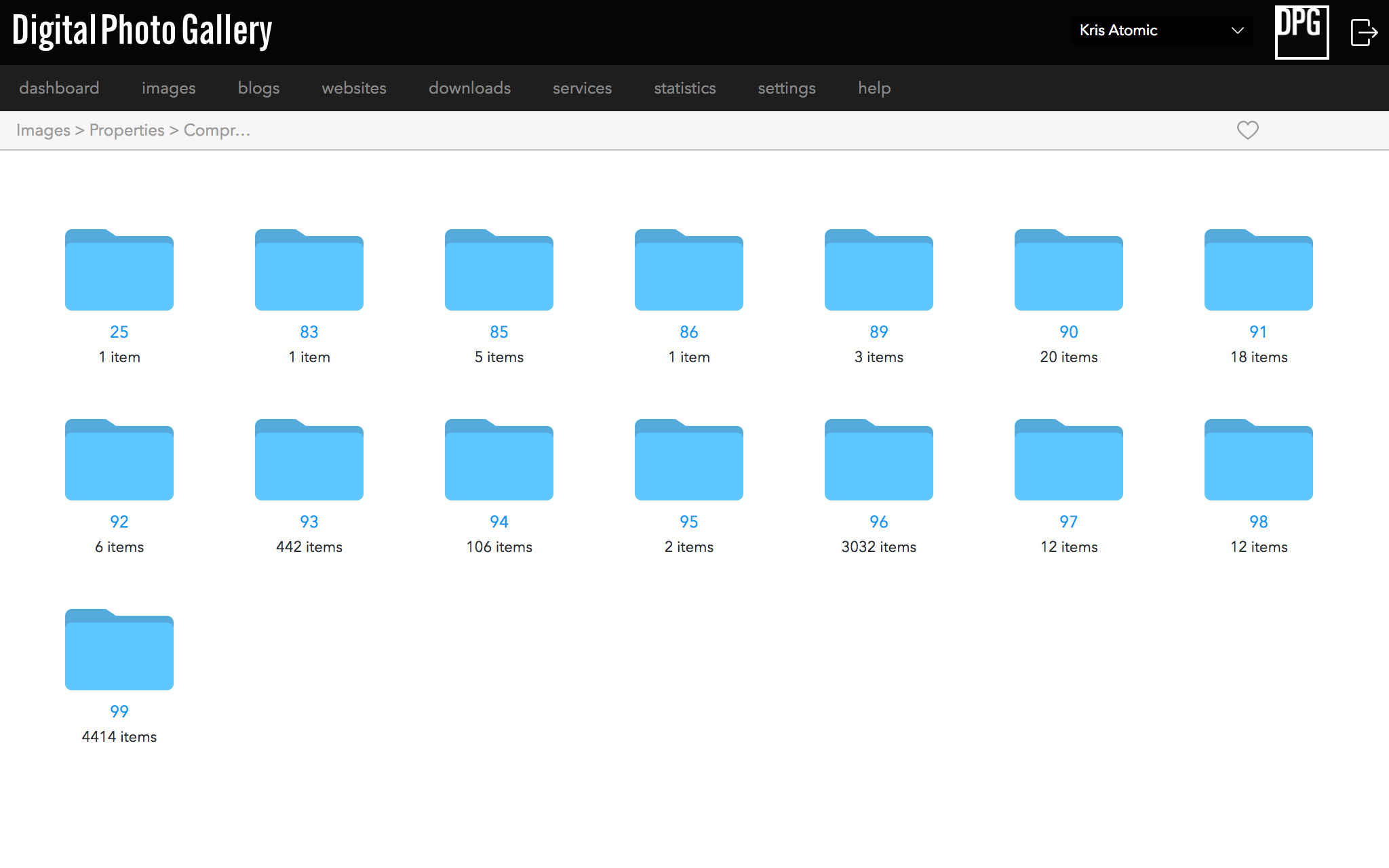
It’s possible to check the image quality of your uploads in DPG using the images view. Here you can explore images in your account and find any that are stored at 100% quality.
Color spaces
When exporting your images choose the sRGB colour space for maximum compatibility across current devices, if you want to target more modern devices with a wider colour gamut then export as Display P3.
Video
For our guide on compressing video see this article.
Summary
Make sure to export your images with metadata
Use JPEG for photographic content
Don’t use 100% compression quality
If you are going to resize images make them exactly 3000px on longest side