You can see the new Date taken and the original Shifted from on any time-shifted images by clicking on the image information icon.
Troubleshooting - Shifting Exif dates
If a member of your team has uploaded images with their camera set to an incorrect time, you can adjust this using the time shift feature. This offsets the date/time of affected images to correct the Date taken recorded in DPG.
To be able to input the shift syntax your date picker must be set to Date picker not Date & Time on the settings screen.
Select images on the overview screen. Open the Image information panel and enter your desired time shift in the Image creation time. Click Update.
You can use this tool to help you work out the difference between two times.
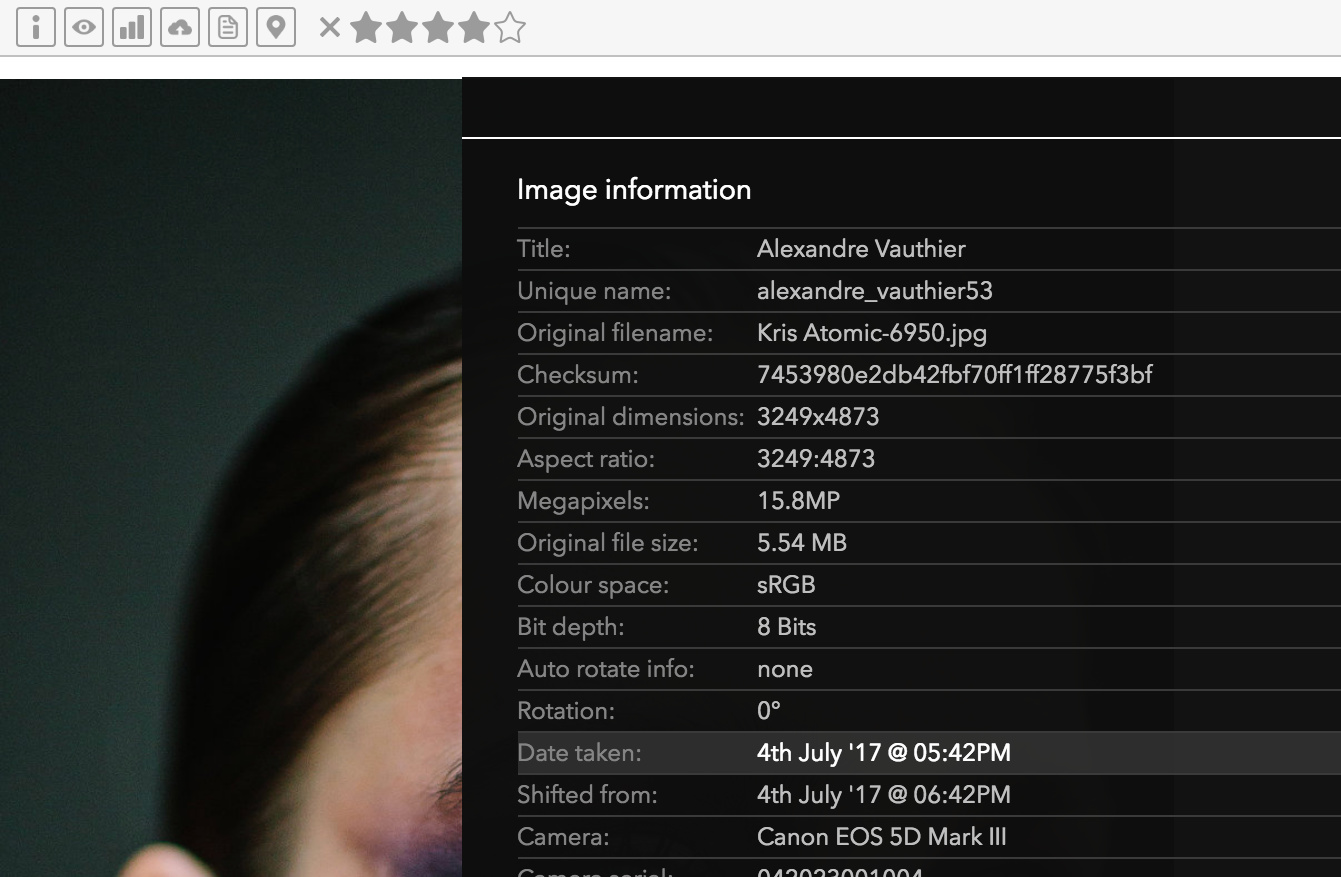
Examples
Time shifts are entered in words and can be done in years, months, days, hours and minutes. Here are some examples:
Move time back by 1 hour:
Shift Exif back 1 hourMove time ahead by 1 hour 20 minutes:
Shift Exif forward 1 hour 20 minutesA more complex time move:
Shift Exif forward 1 year 2 days 4 hoursReset back to original Exif date and time from camera:
Shift Exif forward 0 hoursTime shifts are always relative to the original image Exif date and time. If you shift an image by one hour then want to shift it by another hour, you should enter Shift Exif forward 2 hours. If in doubt, just reset back to the original time and start again!