Once the name has been added you'll be able to see the status in the form of an icon next to the domain. Click on the status icon to see the records required to make your website live.
Registrars - GoDaddy
Adding the domain to DPG
To add your own domain name to your Digital Photo Gallery website:
- Click on the Hosts tab.
- In the first box enter the subdomain (usually www) and in the second box your domain name.
To configure most domains you will need use your domain registrar's control panel to create/edit three DNS records.
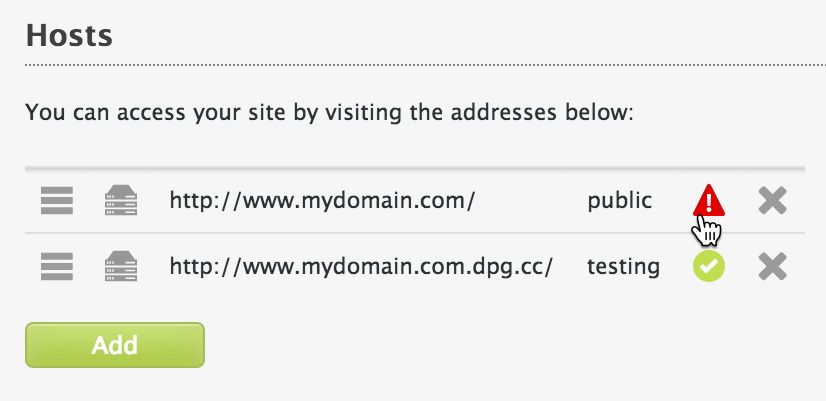
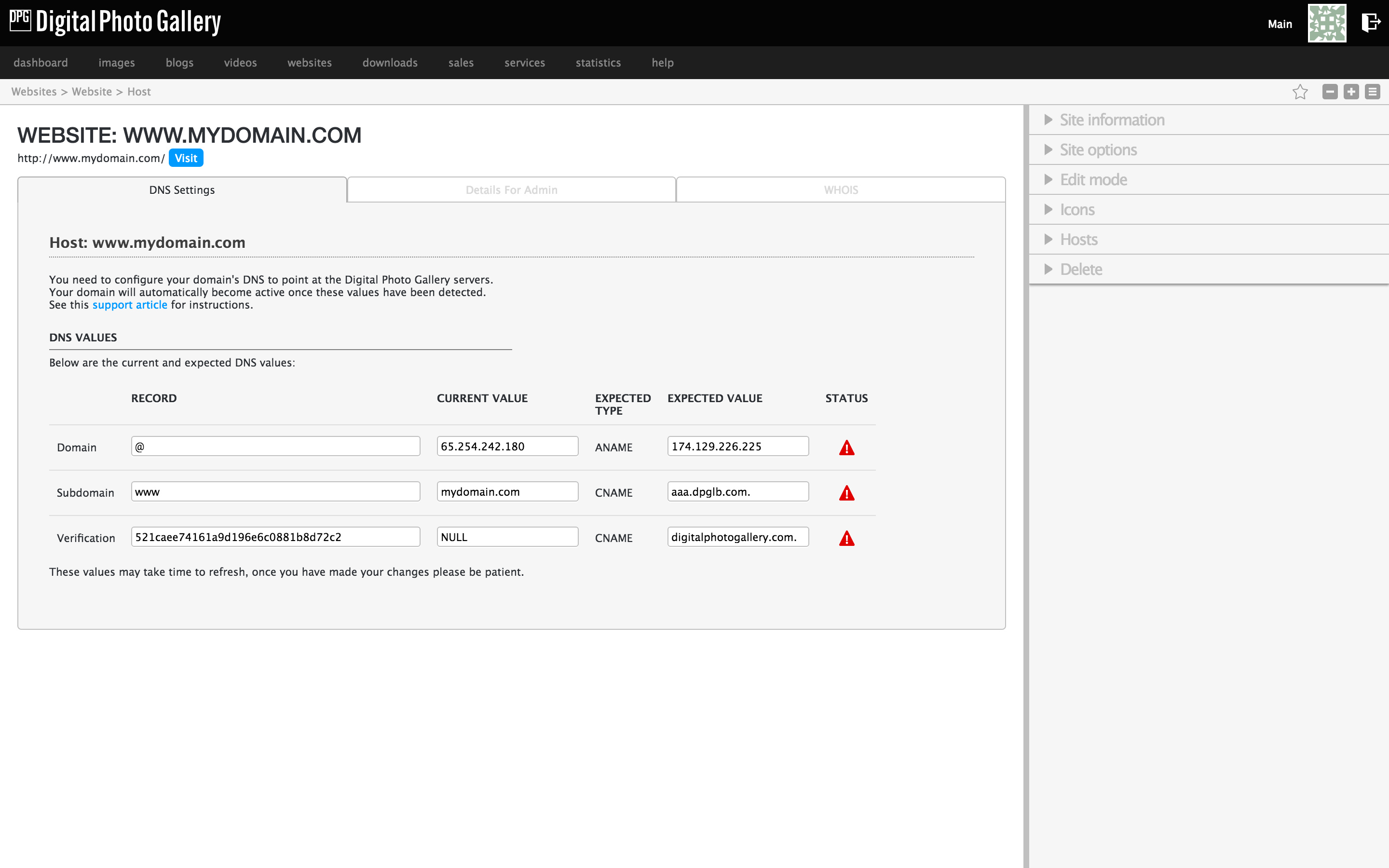
These are the records that you will need in the next steps.
GoDaddy control panel
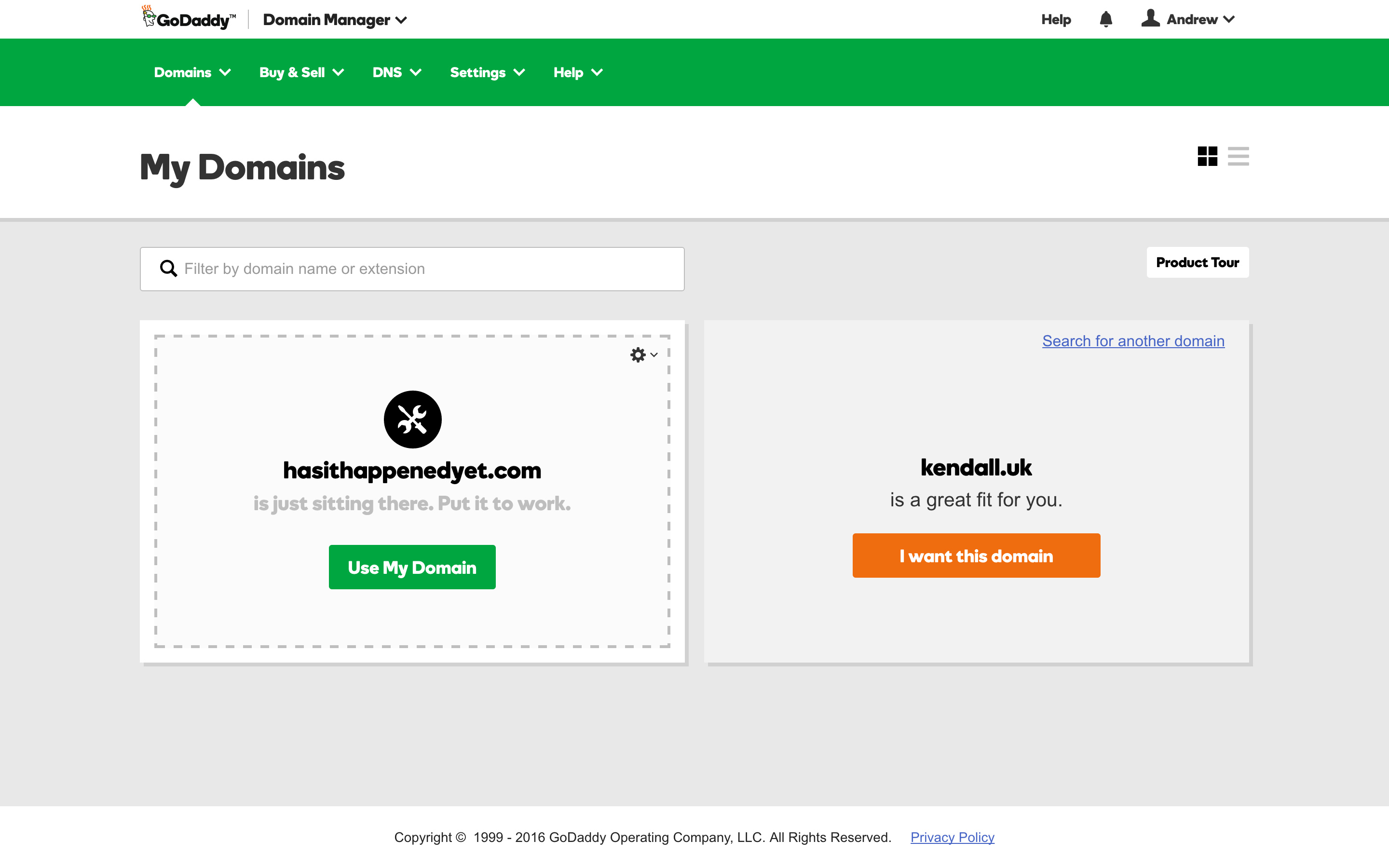
Visit https://www.godaddy.com and go to the My Domains section of the control panel.

From that screen click the cog on your domain and choose Manage DNS.
DNS management screen
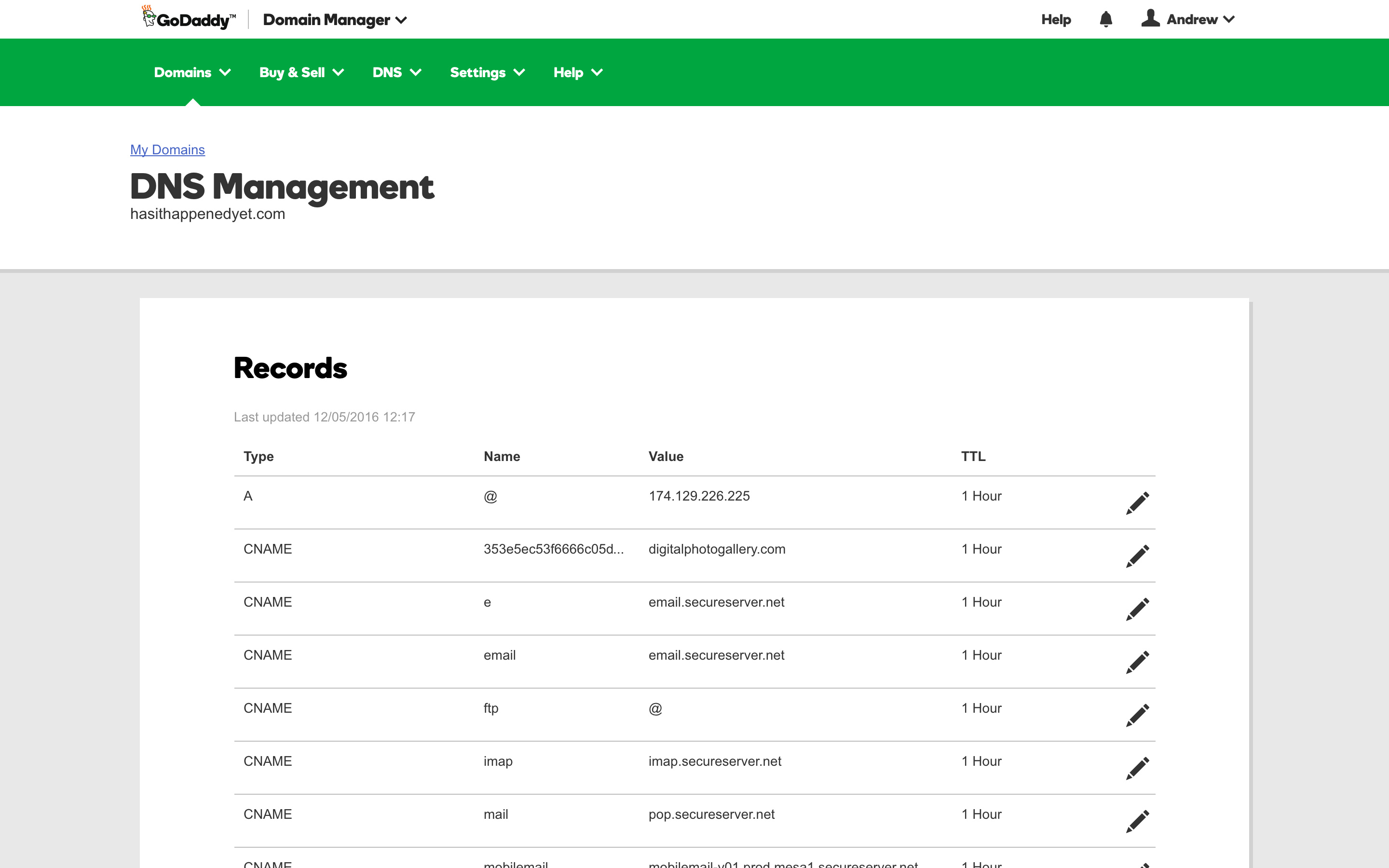
Domain registrars update their control panels all the time. If this guide looks different from what you are seeing, just let us know at support@digitalphotogallery.com and we'll get it updated.
The DNS management screen is where you'll enter the values from DPG.
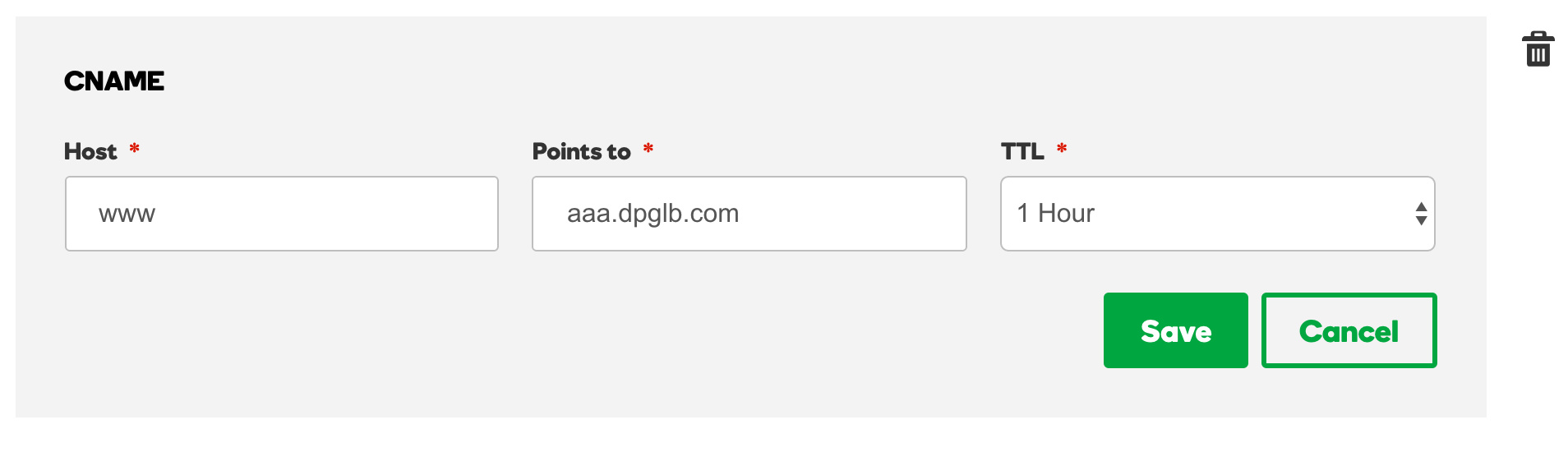
Use the edit and add features to enter the DPG records.
It's important that there are not duplicate records that can conflict with each other, so make sure you don't have two @ or www records.
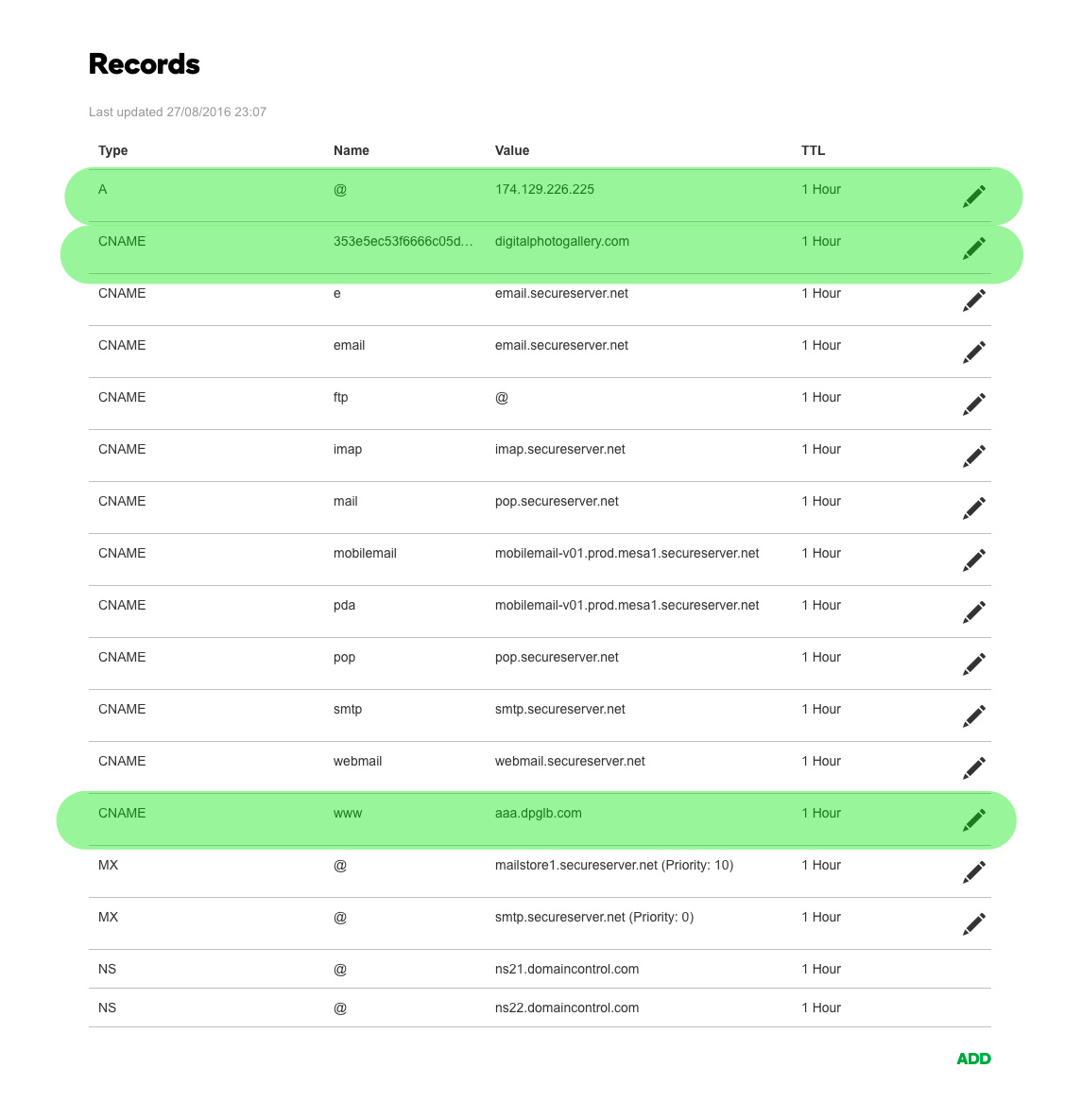
When you've finished, you are aiming to have something that looks like this. We've highlighted the DPG related records green. The values for your domain will be slightly different, so make sure you get the values from the instructions at the start of this guide.
Once these steps have been completed it should just be a case of waiting for the changes to take effect.
Changes to your domain can take 24 to 48 hours to show up, click here for more information.