General - Switching views
There are several different ways to view your images in DPG's admin interface. To switch views click on the cog icon and select the options you would like to use.
Icons view
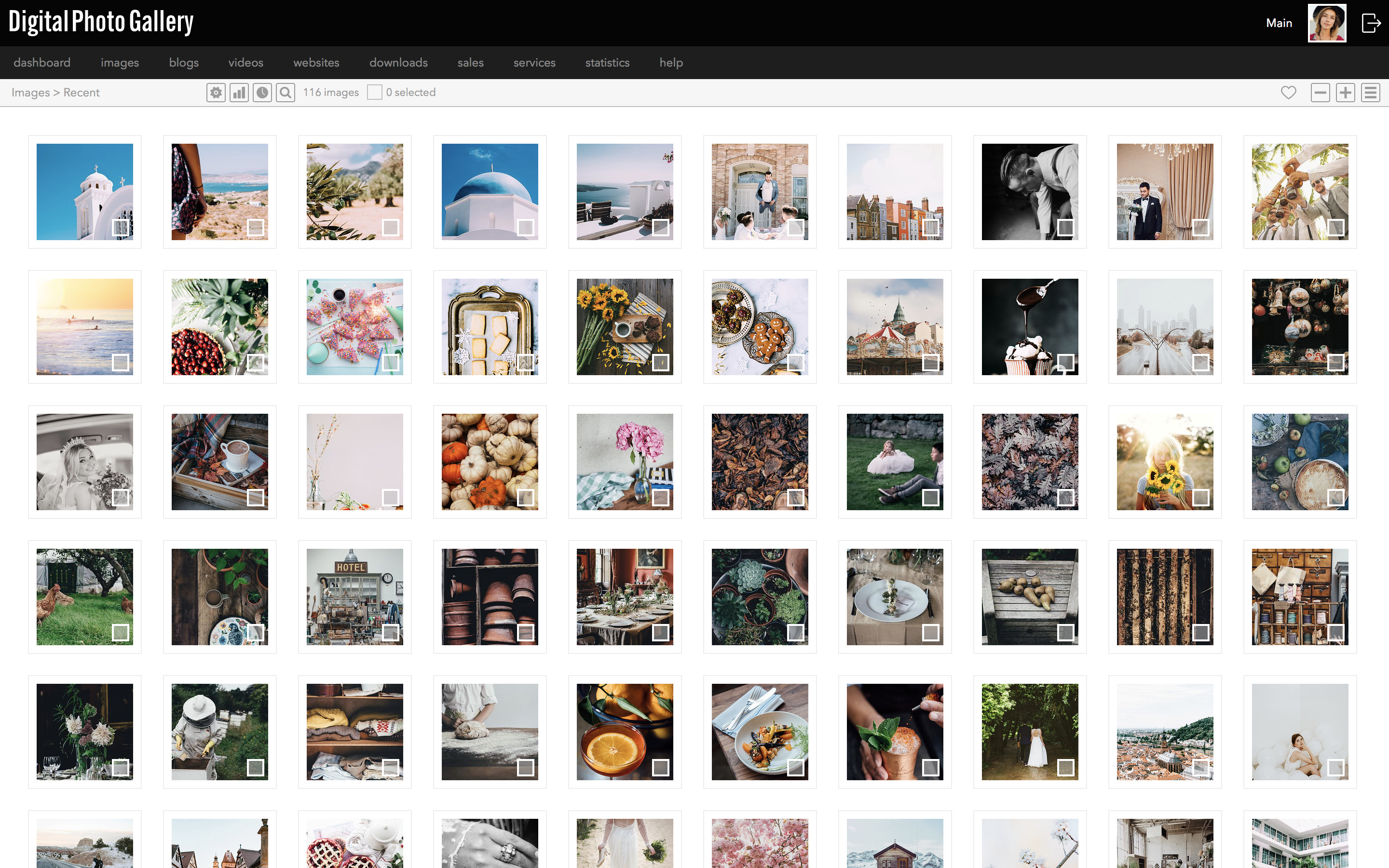
This is the default view. It's great for getting an overview of a large number of images. The square area of the image you can see is controlled by the square crop tool.
Thumbnails - Masonry
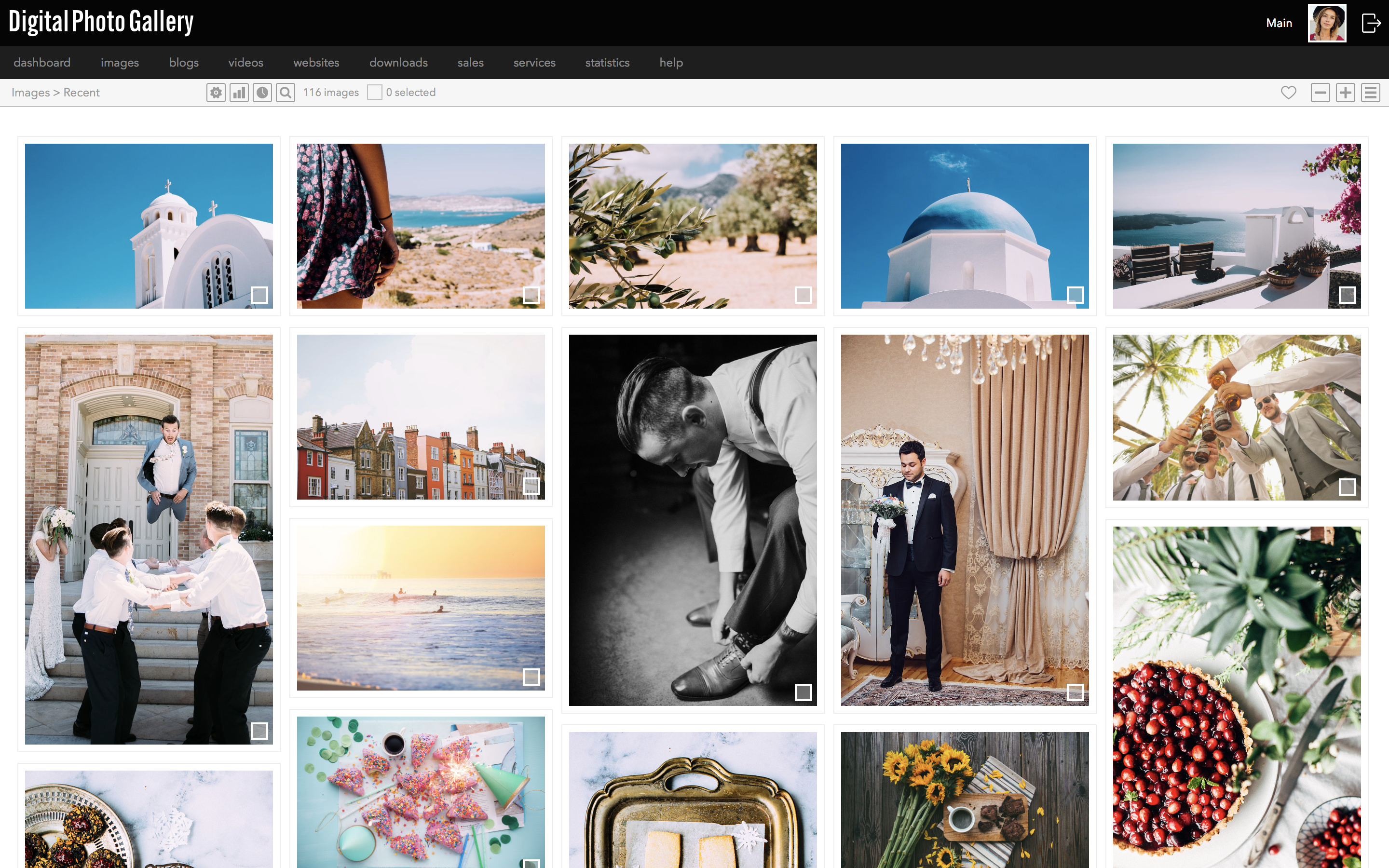
Use if you want to see your images in their native aspect ratio.
Thumbnails - Grid
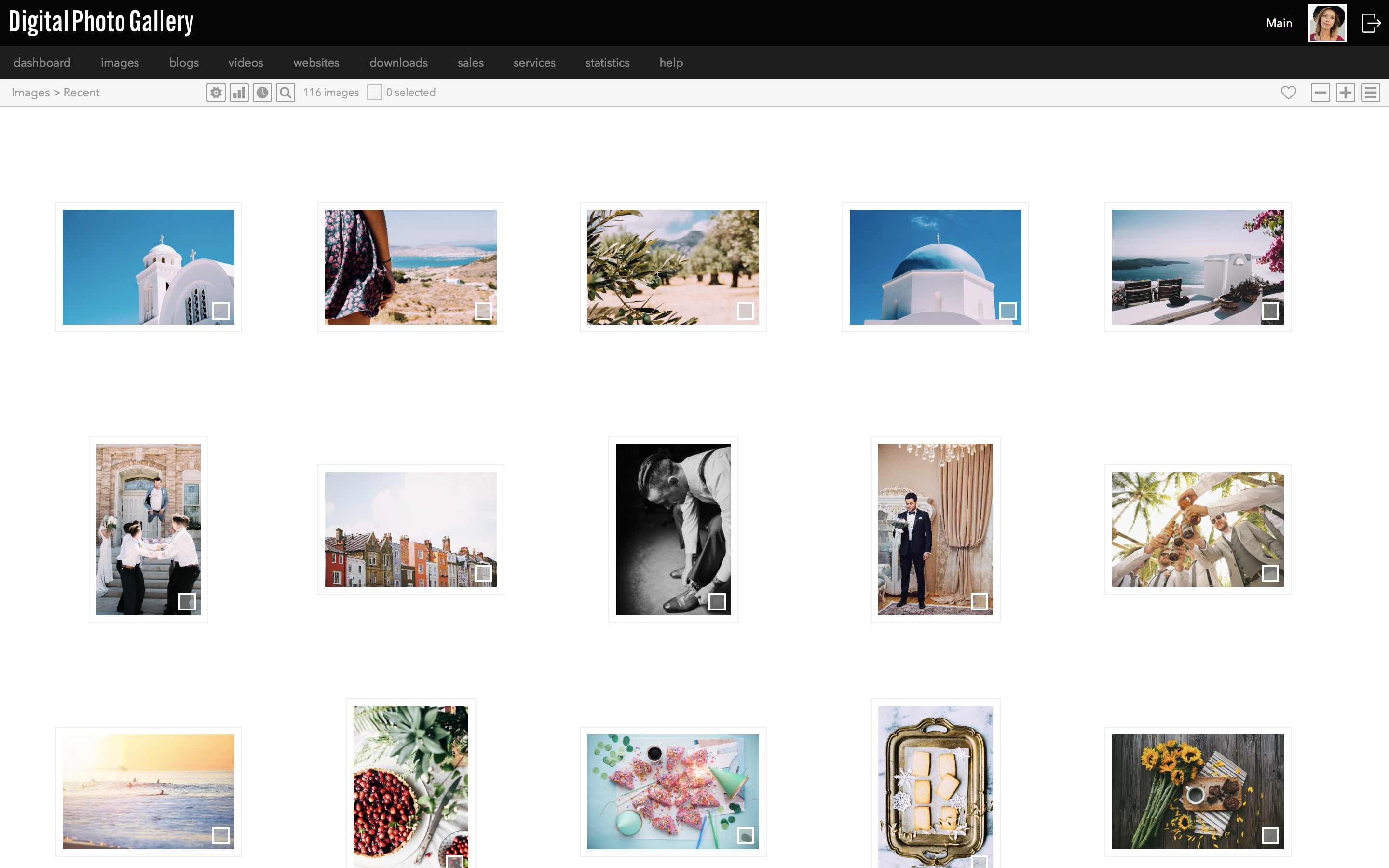
This view is ideal for using to layout the photo story pages.
Details
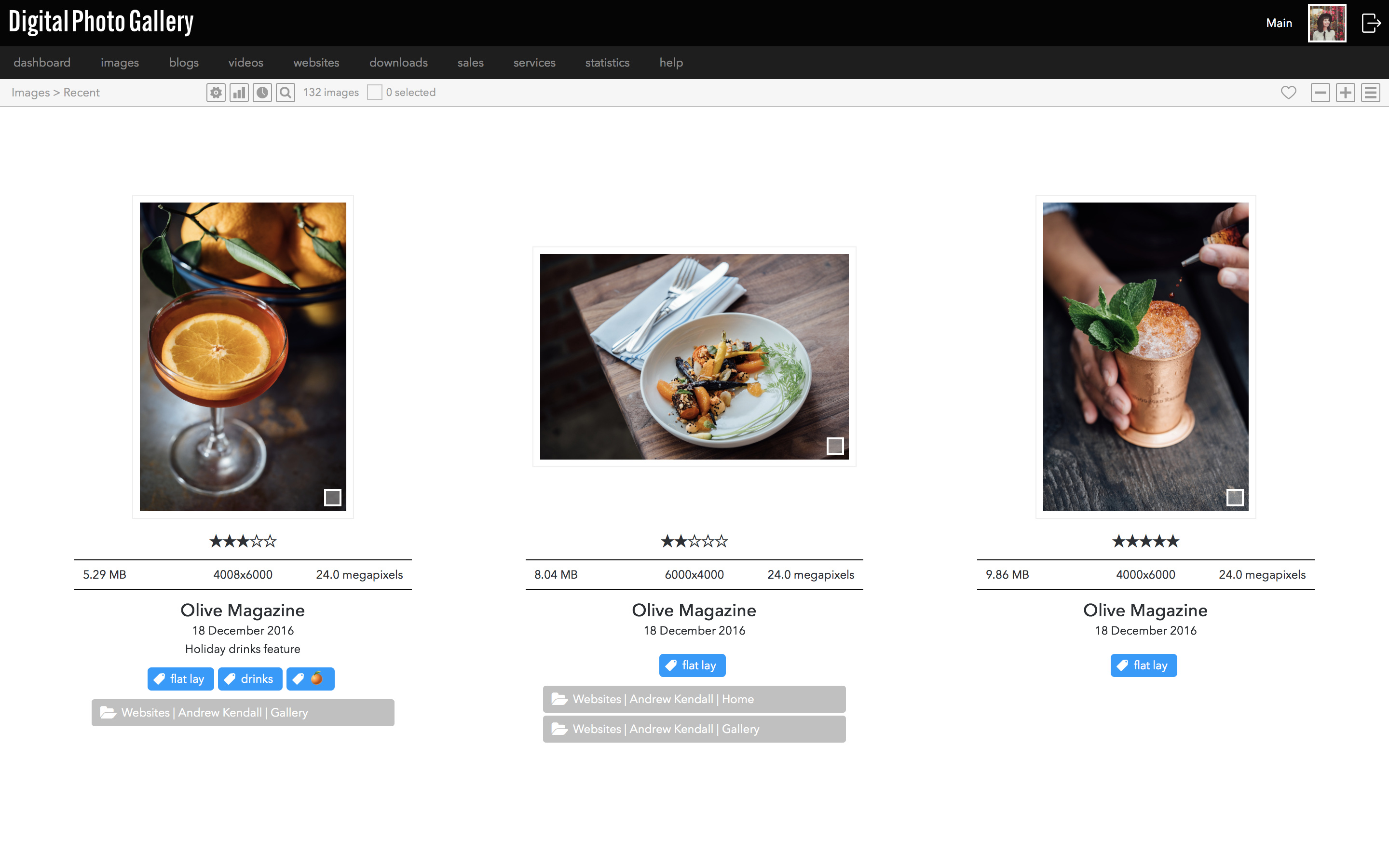
Details view shows images alongside information such as titles, descriptions and creation date, as well as any sets and keywords.
Toggle the size slider to view the images larger in this view.