Live Demo
Modern Narrative - Photo story pages
Photo Story is a page type which allows you to easily change the size and layout of images by using star ratings. This makes them versatile for dynamic photo narratives, one page portfolios and showstopping galleries.
Overview
The order of images is controlled by their order in the set. The size of the images is controlled by its star rating.
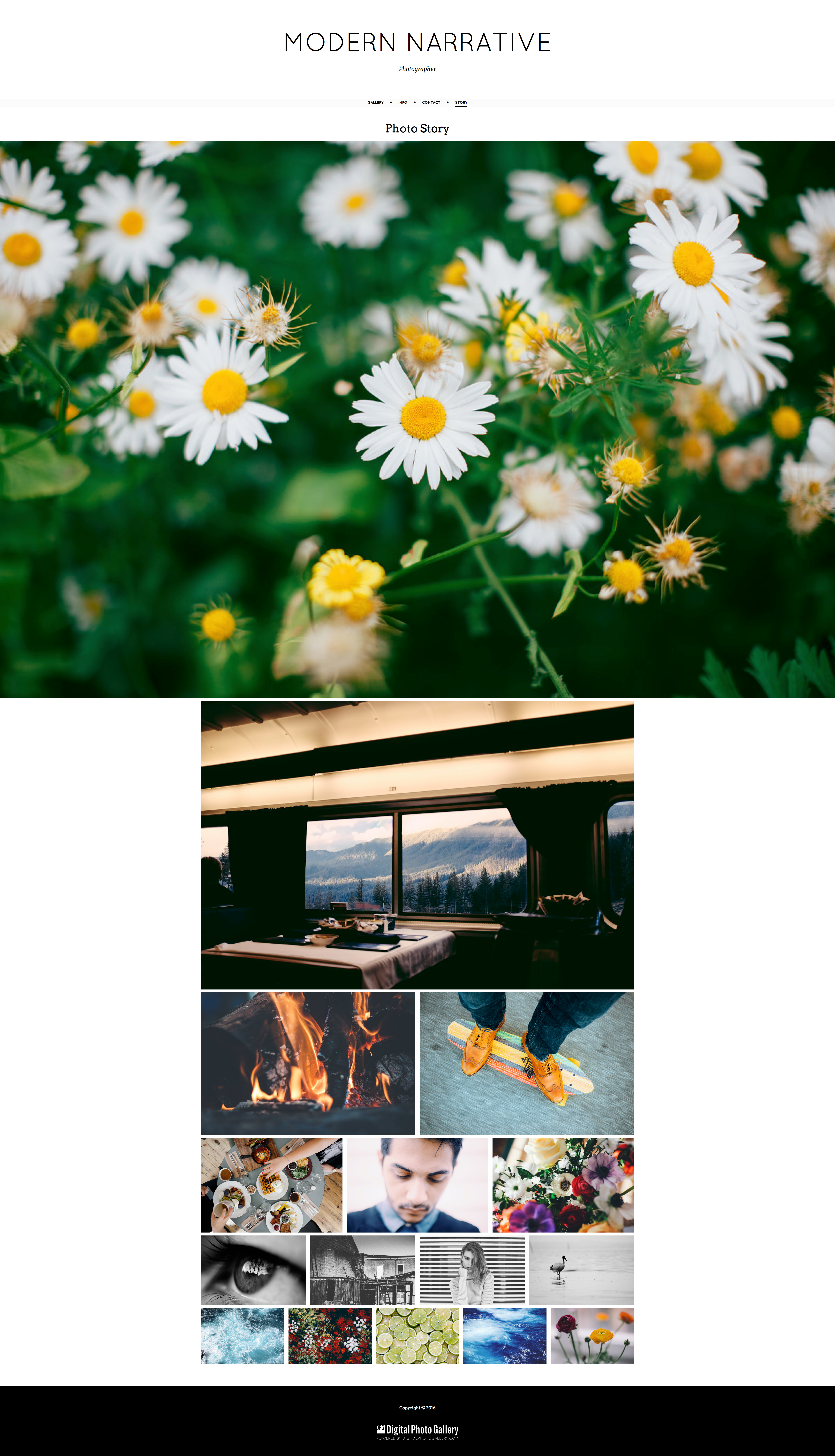
Examples
Before you start, take a look at some examples of Photo Story arrangement on the web.
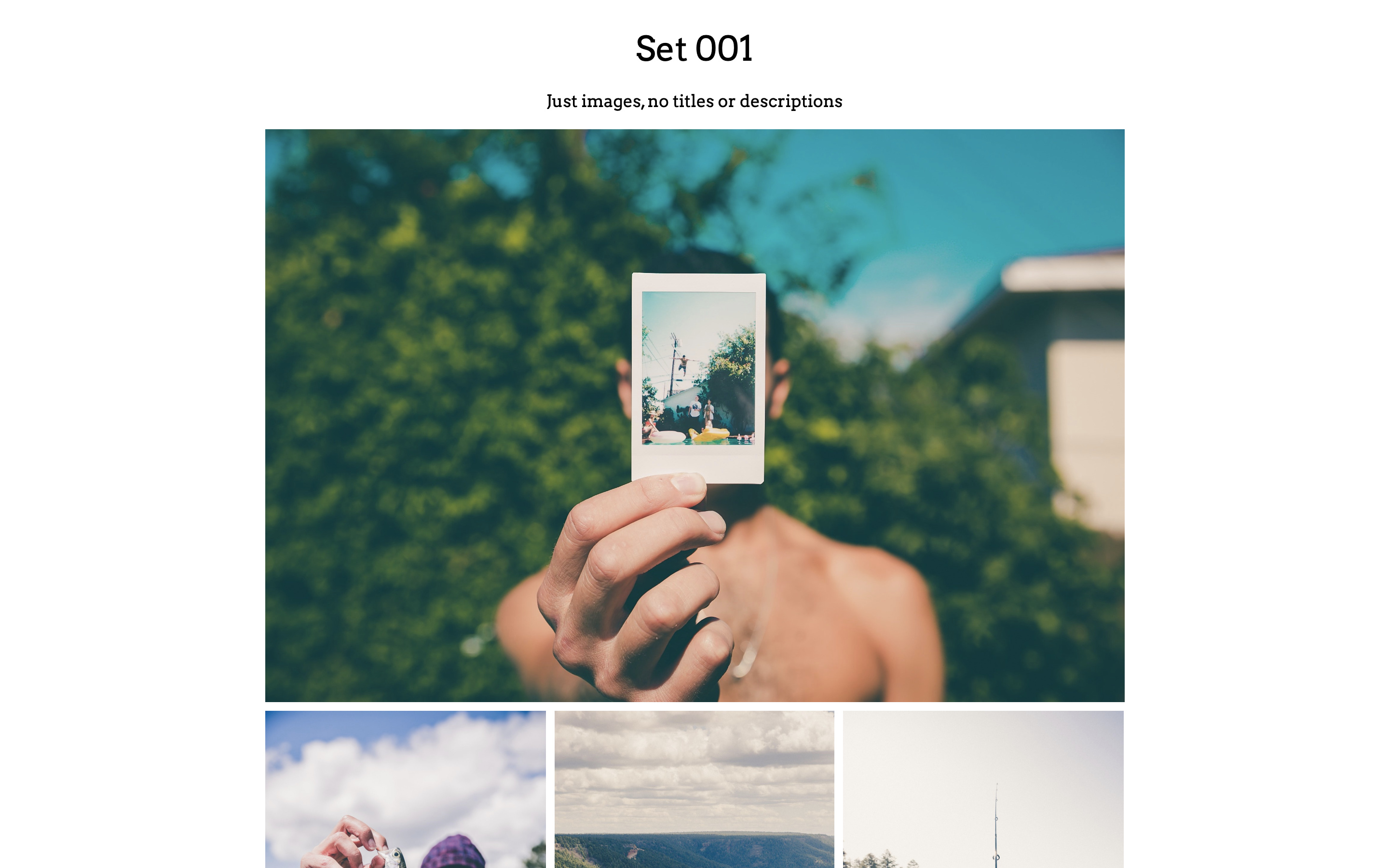
Live Demo
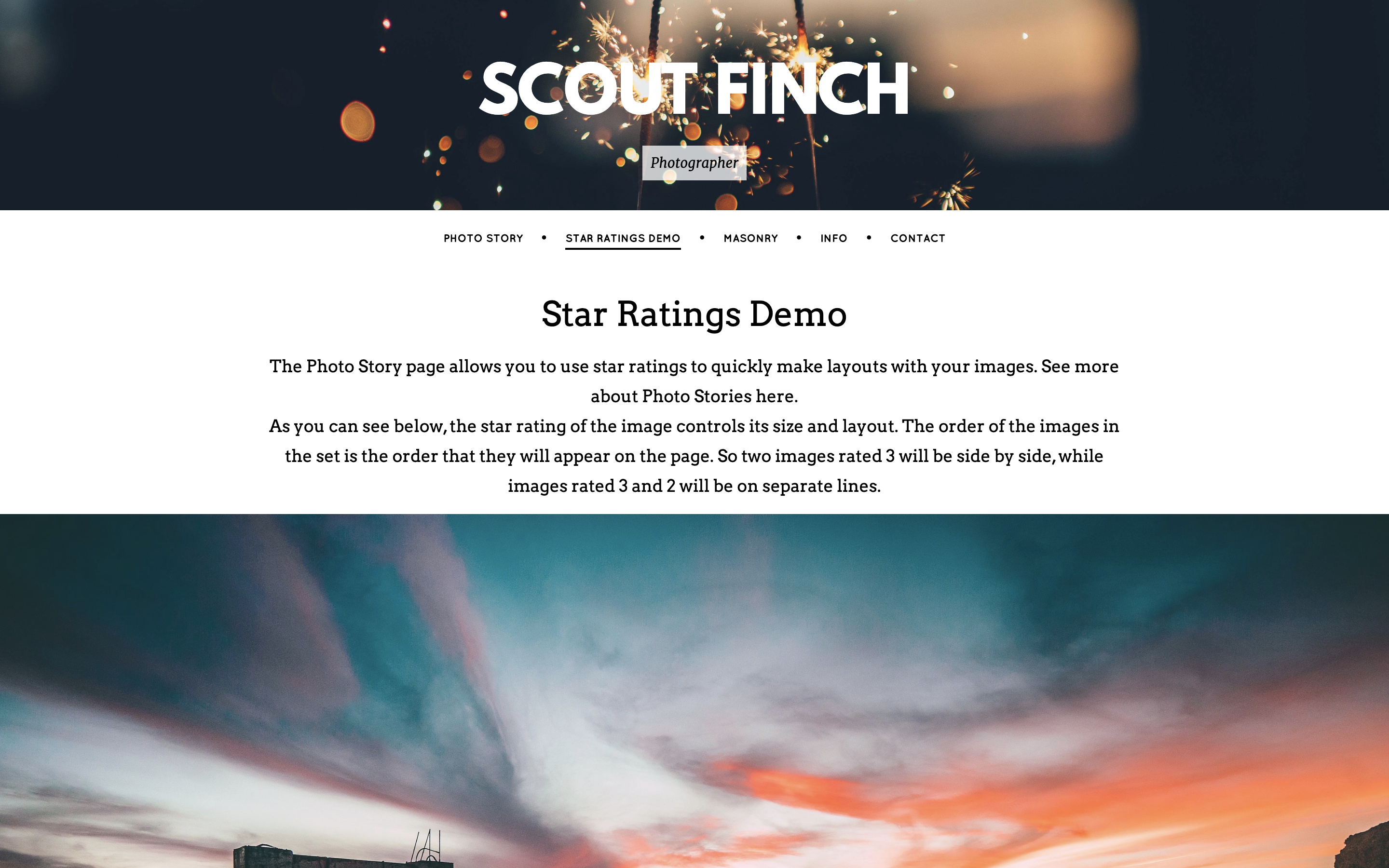
Live Demo
Settings
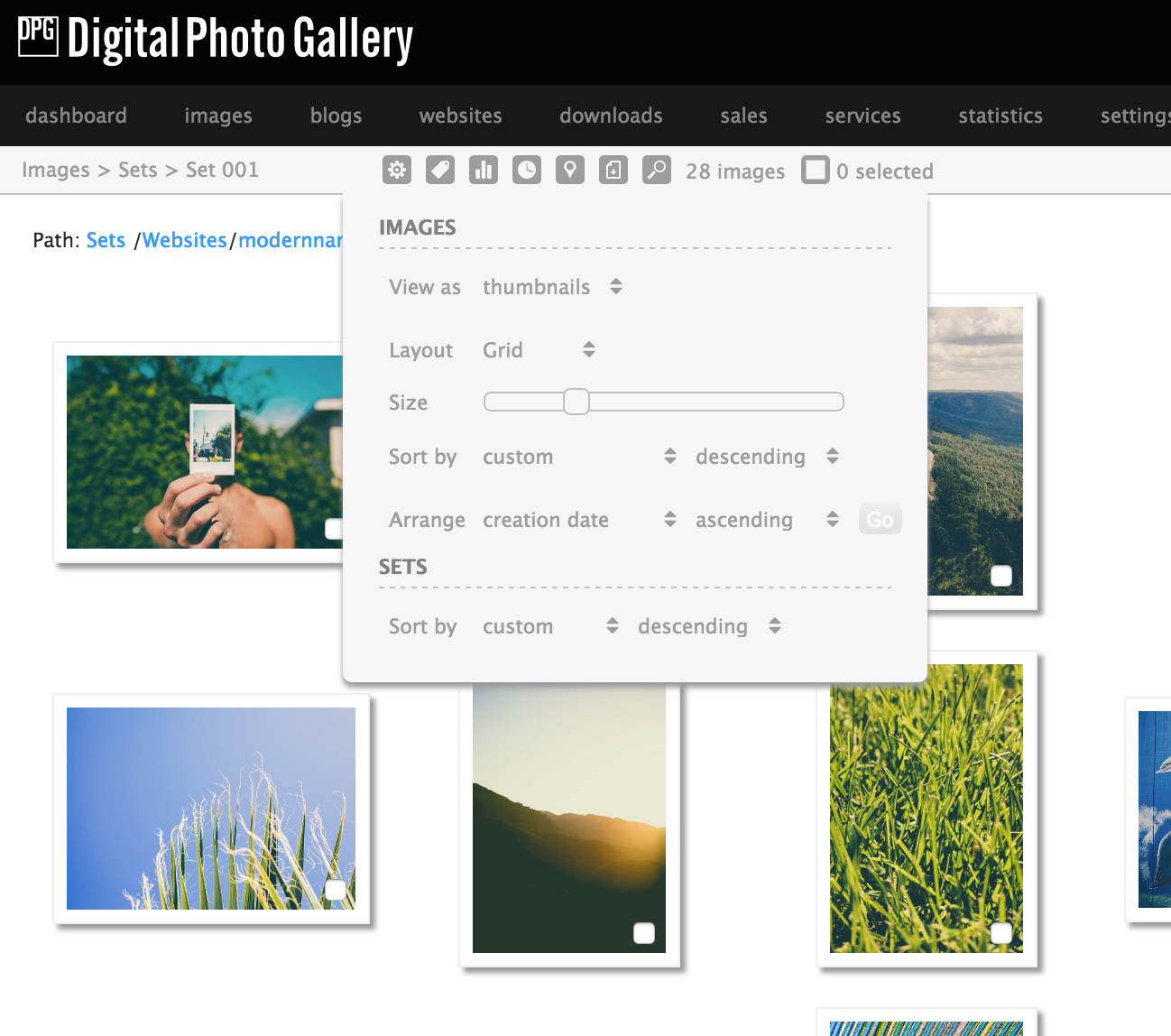
You can use the Arrange by option to arrange the images initially.
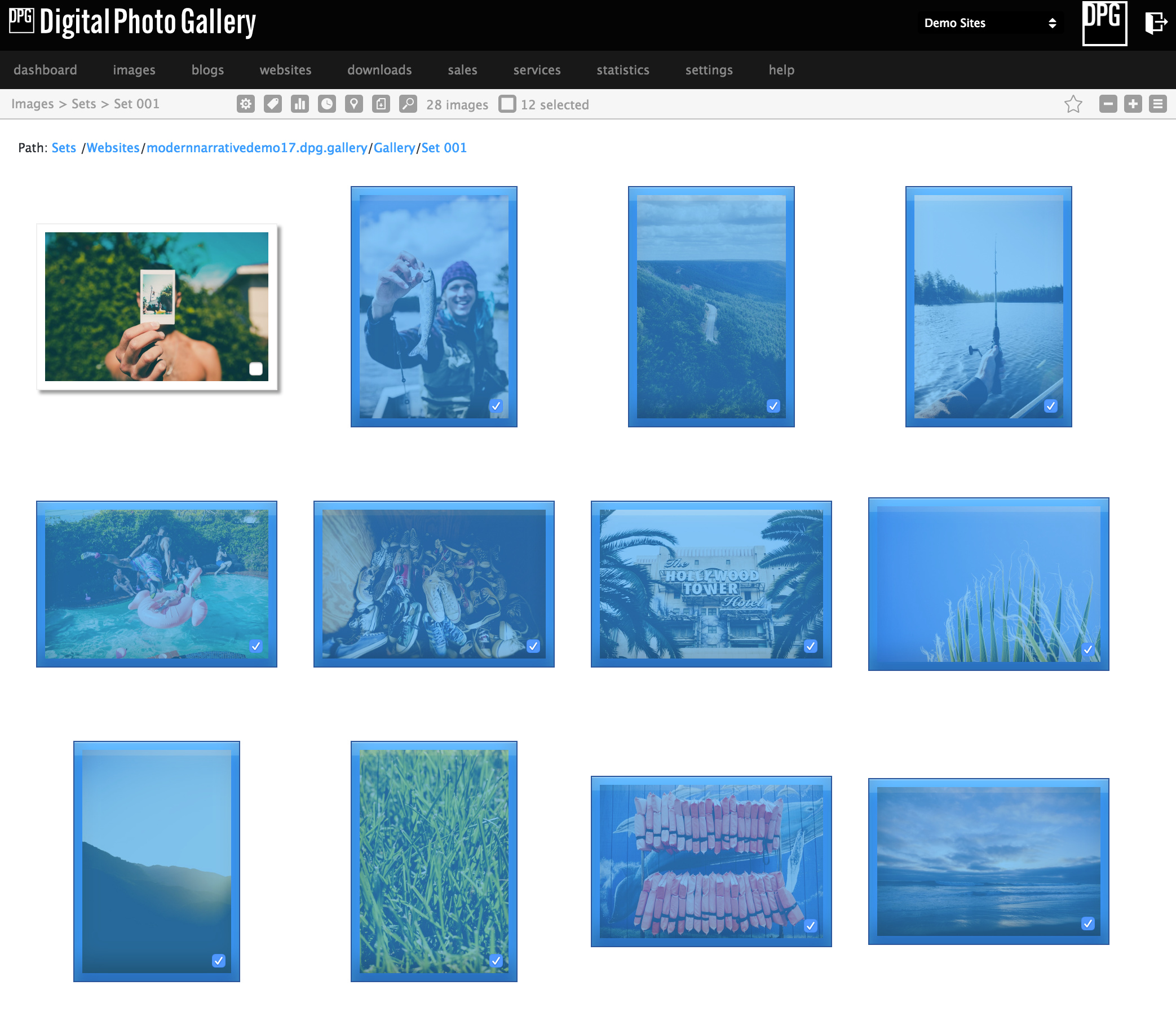
Hold down the Alt key while clicking on an image to select multiple, or Shift to select a group between two clicked images. Hit a number on the keyboard from 0 to 5 to set the star rating for selected images.
Sizing Guide
Below are examples of how the star rating affects the image size and layout.
Not filling a whole row doesn't affect the size of the images. Setting one image to ★★ will create an unfilled row of smaller images for example.
5 Stars
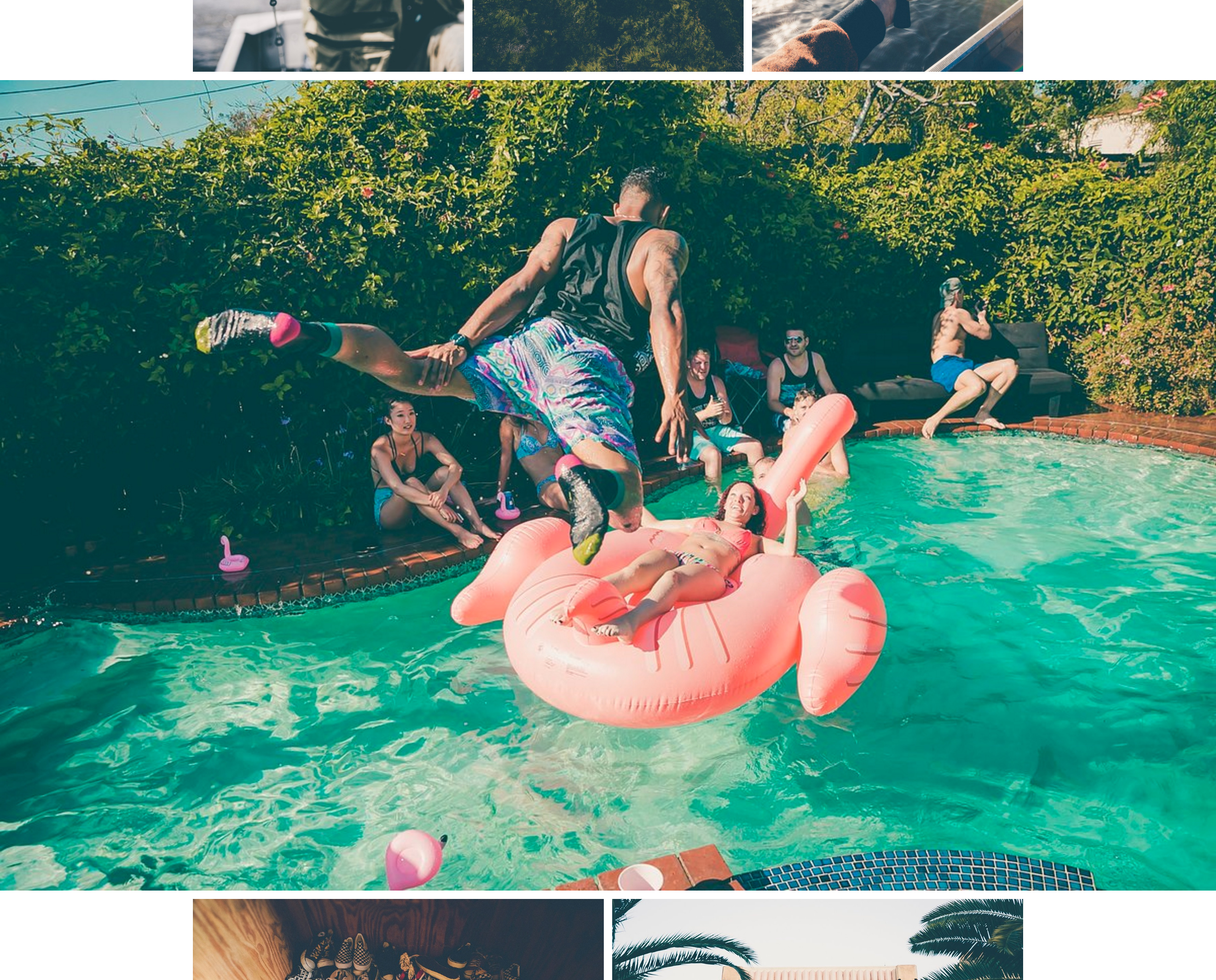 ★★★★★ Fills the width of the screen.
★★★★★ Fills the width of the screen.4 Stars
 ★★★★ Fills one whole row.
★★★★ Fills one whole row.3 Stars
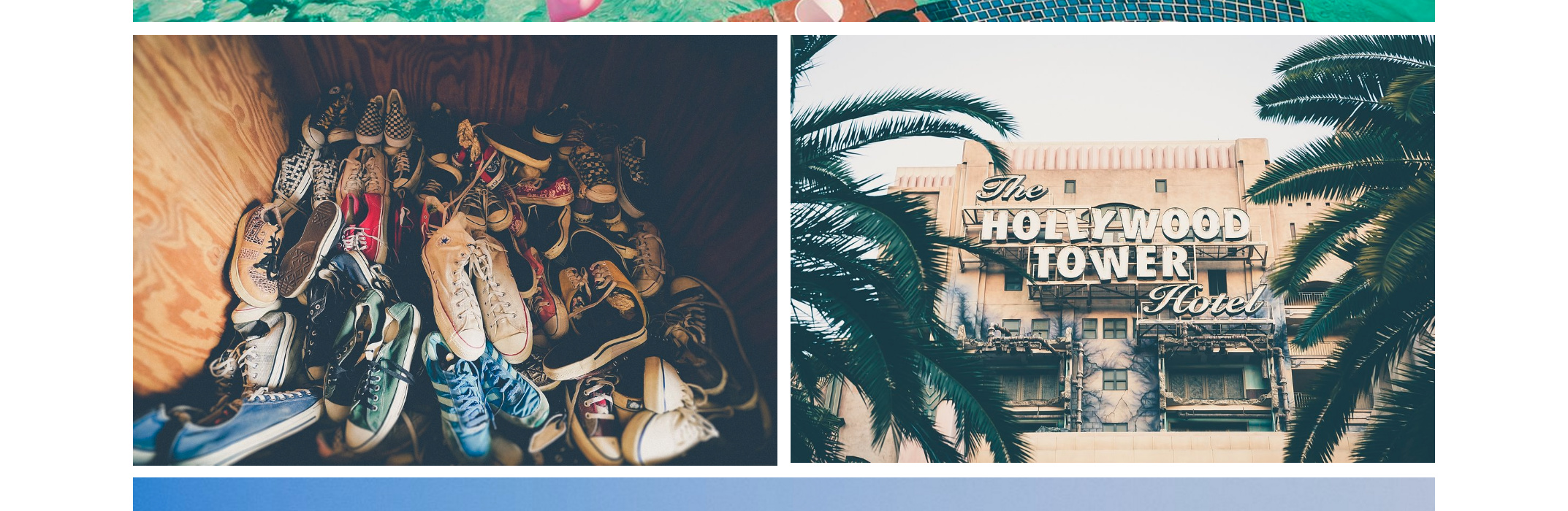 ★★★ Two images per row.
★★★ Two images per row.2 Stars
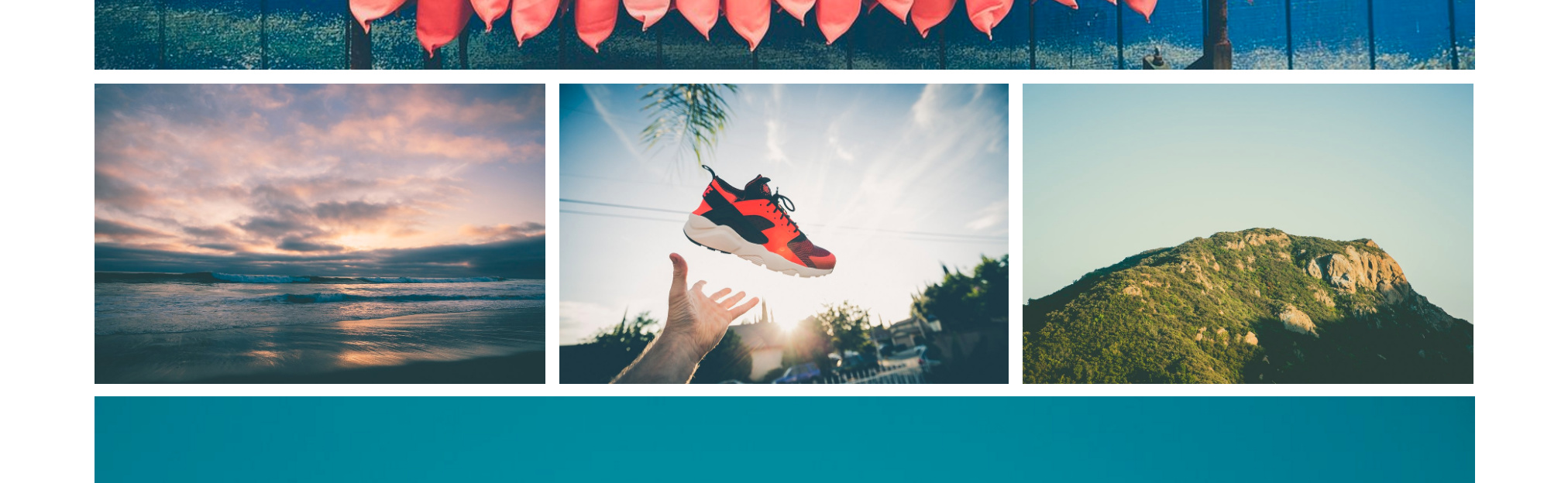 ★★ Three images per row.
★★ Three images per row.1 Star
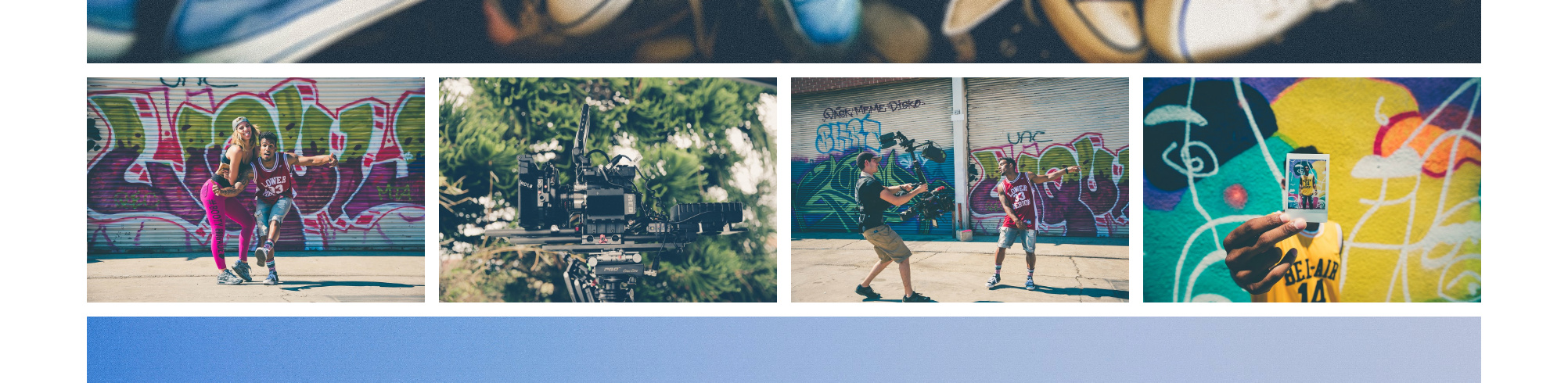 ★ Four images per row.
★ Four images per row.No star rating
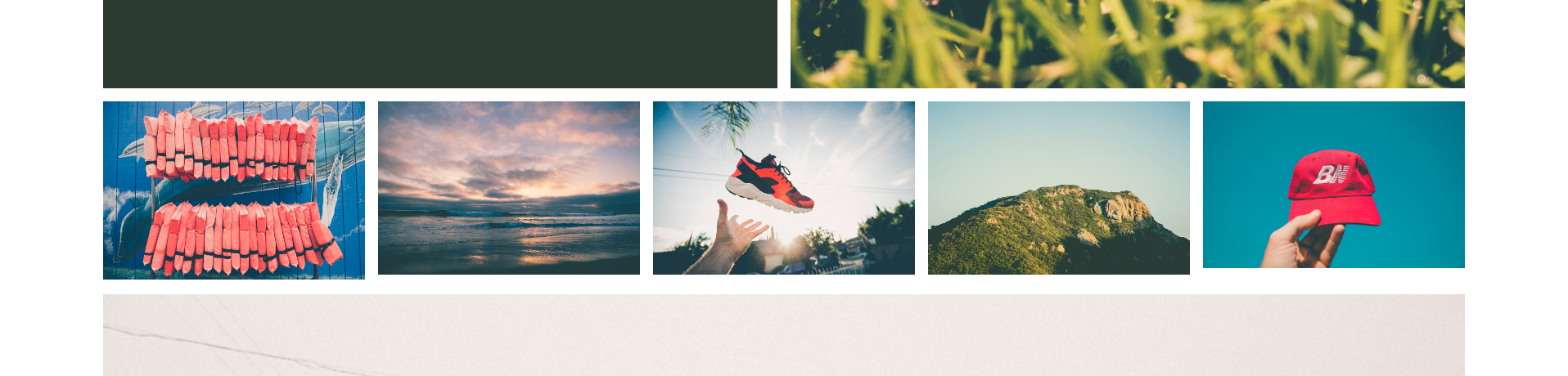 No rating - Five images per row.
No rating - Five images per row.Grouping
The story page is perfect for showing off key images by making them prominent with a 4 or 5 rating, while using sequences of smaller images to tell a story and make the layout engaging. Aim to mix up the arrangement, such as alternating larger images with sets of smaller portrait images for best results.
Tips
You can set a default star rating for all new uploads on the settings screen.
When previewing your changes always use your websites testing host to make sure that you see changes without a delay.