While viewing the checkout page in the preview window, you can find the style options under the Style > Checkout tab.
Dedicated Shop - Checkout design
To customise the appearance of the checkout page, go to the checkout in the Design preview window. Add an item to your cart and click the Continue to Checkout button from the cart.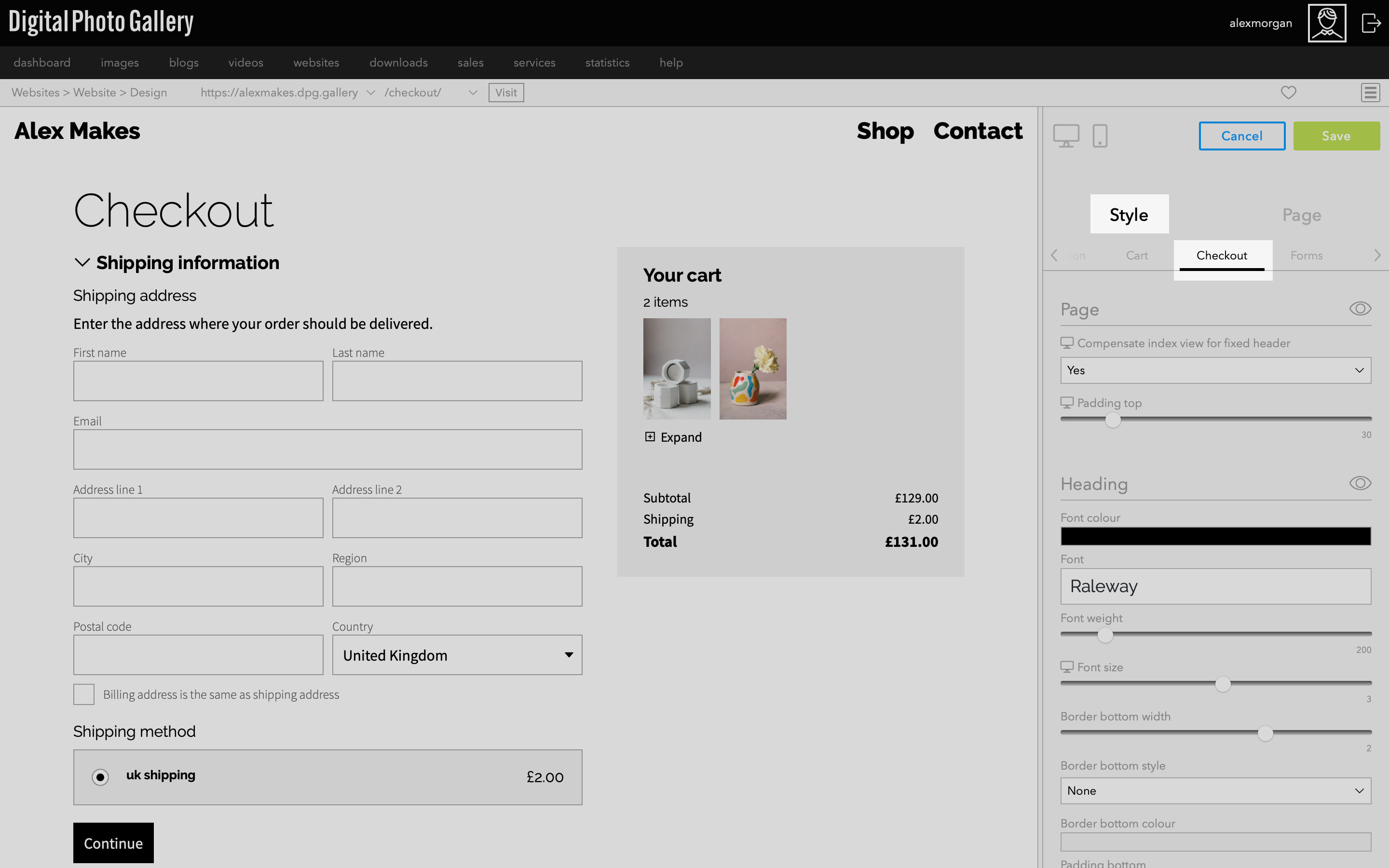
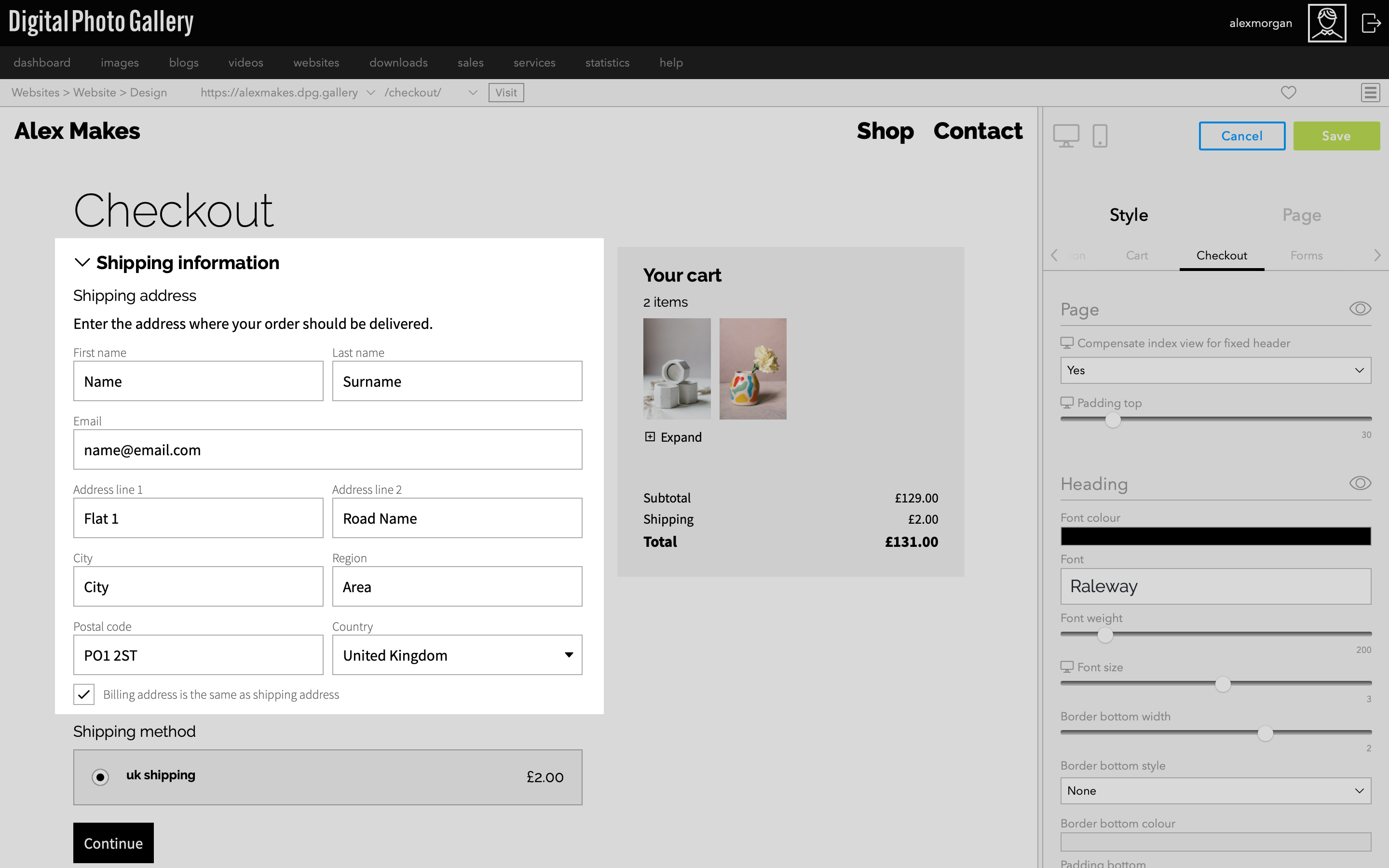
To proceed through the checkout page you will need to fill in some of the information such as shipping and billing address.
Enter this in the preview window to continue through each stage of the checkout. In the Style > Checkout tab you'll find design customisations for all elements on the page.
Enter this in the preview window to continue through each stage of the checkout. In the Style > Checkout tab you'll find design customisations for all elements on the page.
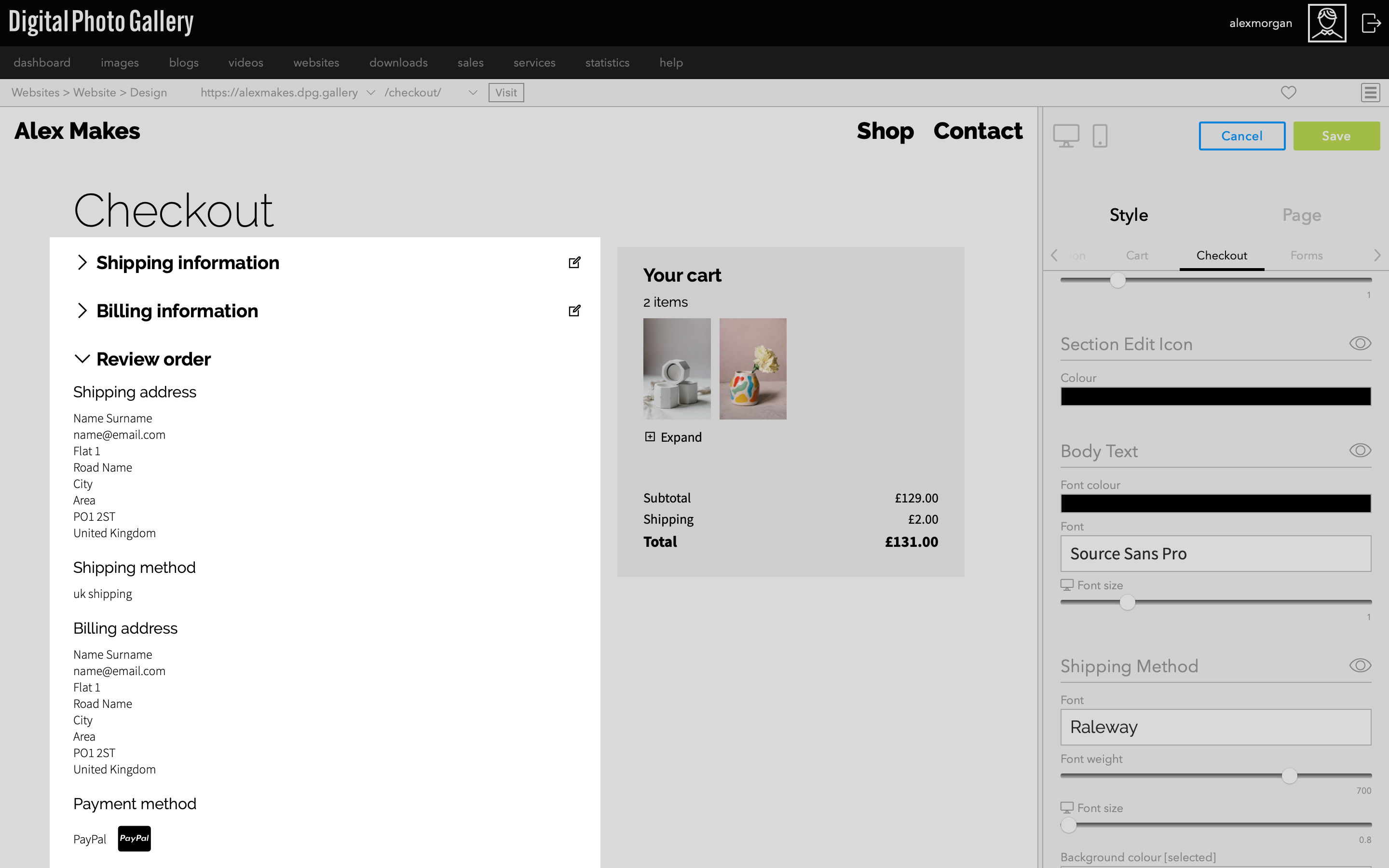
Click Continue until you reach the Review screen. This is the final stage of checkout before the order is handed over to the payment service provider.
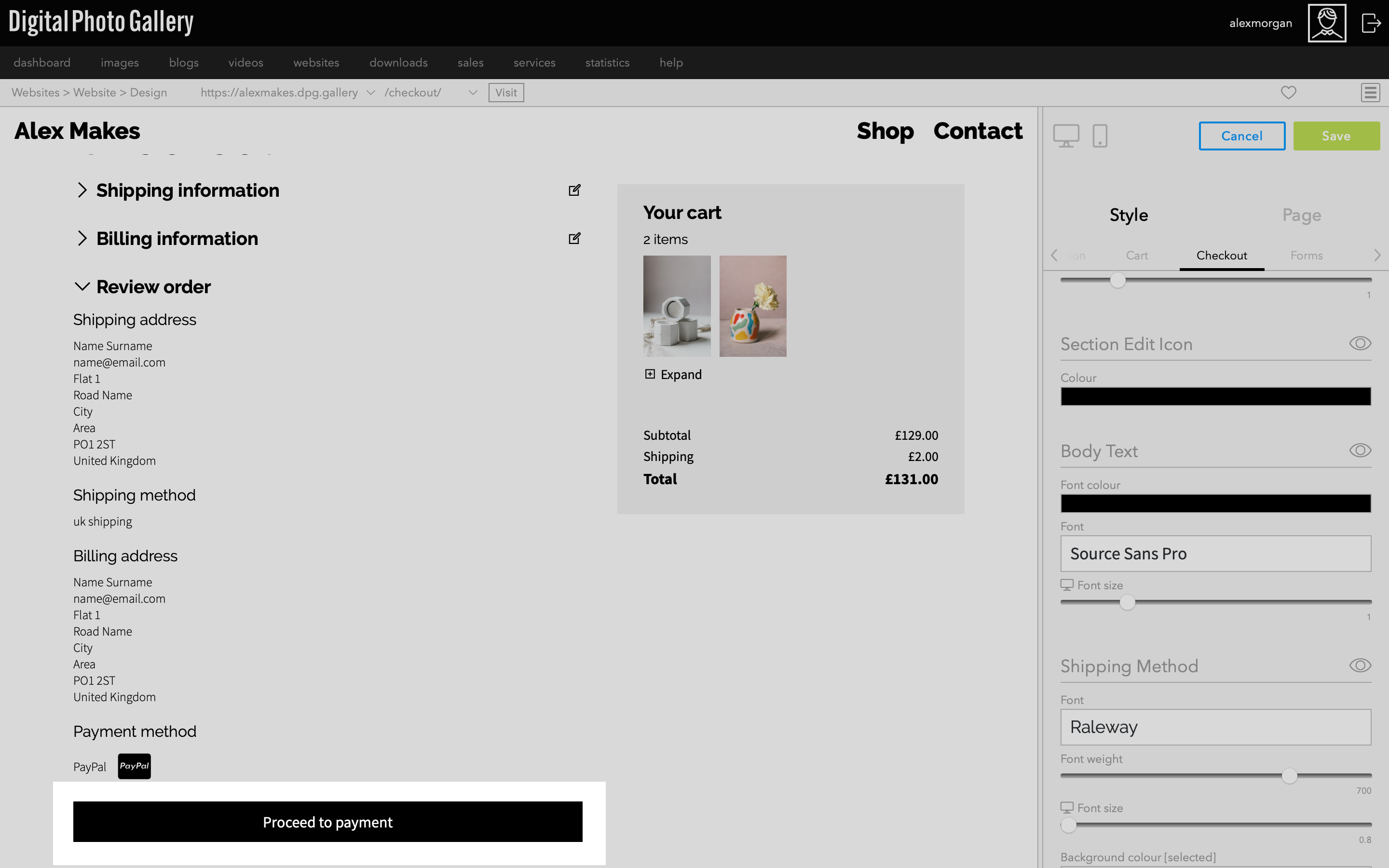
Clicking Proceed to payment will take you out of the Design section to the payment service provider. Avoid doing this while styling your website as your progress may not be saved. Test the payment stage in a normal browser window outside of Design.
Read more:
Forms
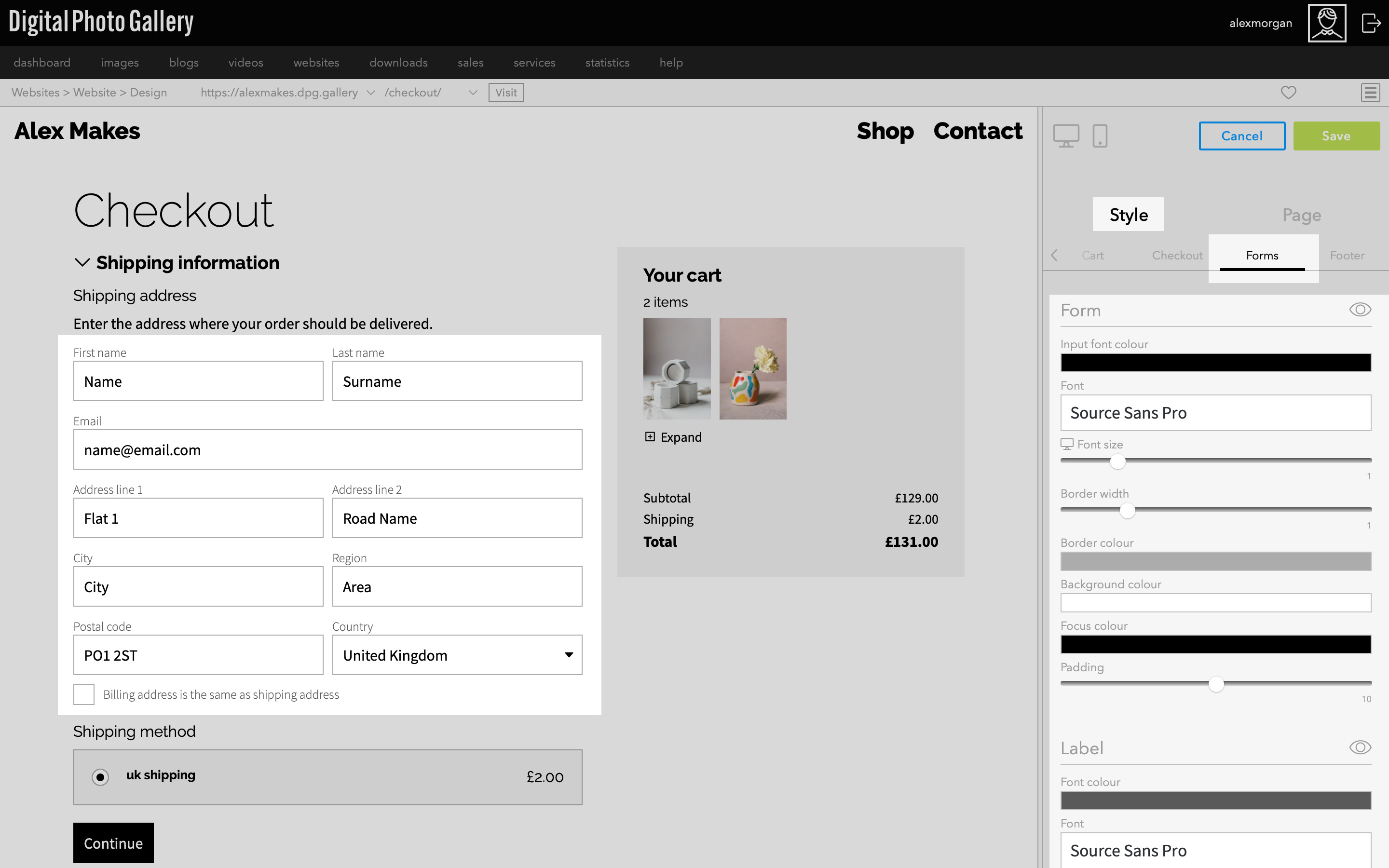
The form styling is consistent across the site. This includes form elements on the checkout page. To edit the style of forms go to Style then Forms tab.