DPG Preparation - Adding users
Each member of your team who will be contributing to your DPG-powered event should have their own login.
Those who already have a DPG account are added using their username, while brand new users can be invited to DPG using their email. Before starting, make sure you have their usernames or emails to hand.
Log in to Accounts
Select the account to manage
The accounts screen may show several of your accounts, click the cog to manage the relevant account. You will now see the account overview screen.Adding and inviting users
If the team member already has a DPG account then add them by entering their username or DPG account email under the Add tab. If the team member is new to DPG, you can invite them to sign up for a free account under the Invite tab.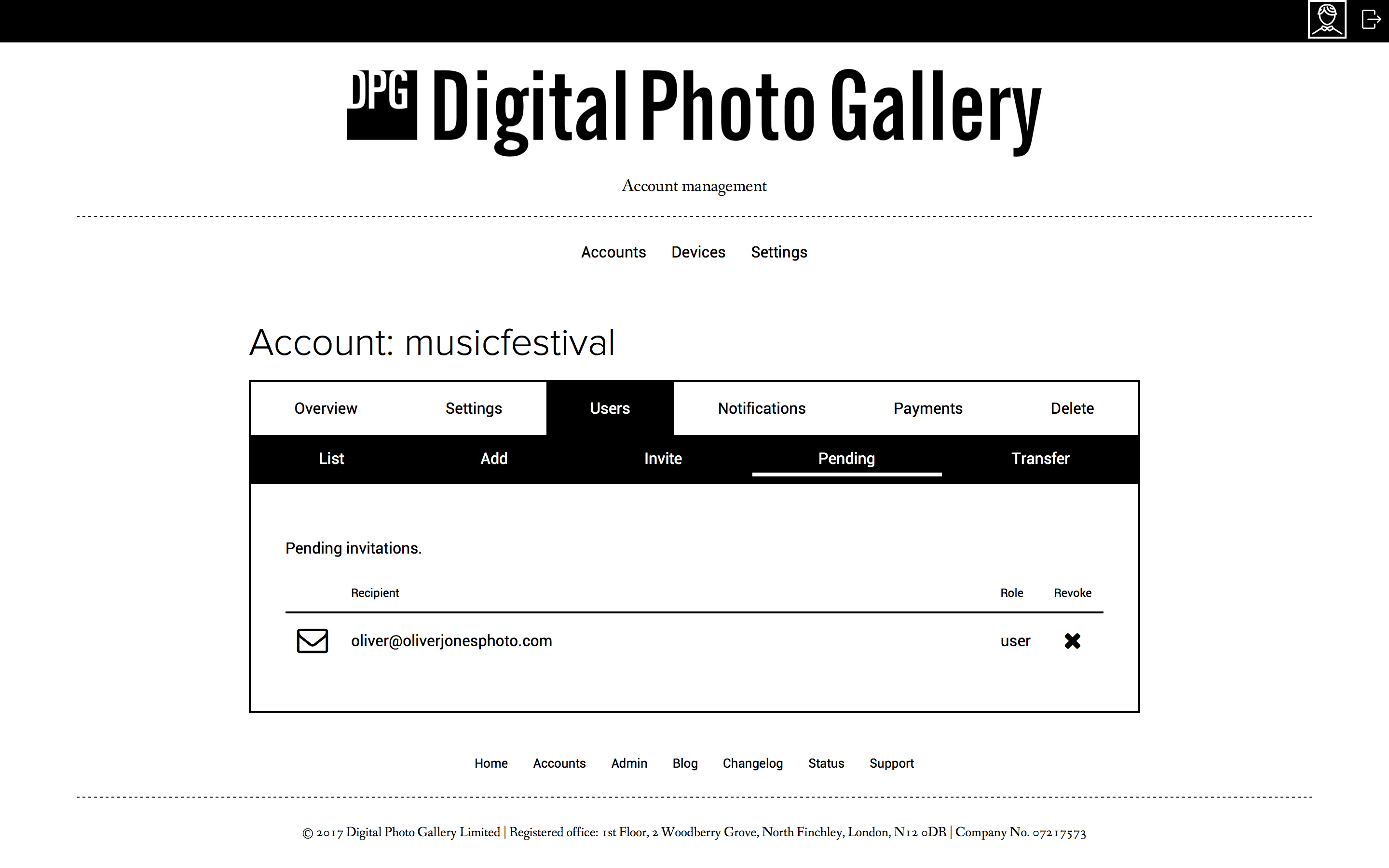
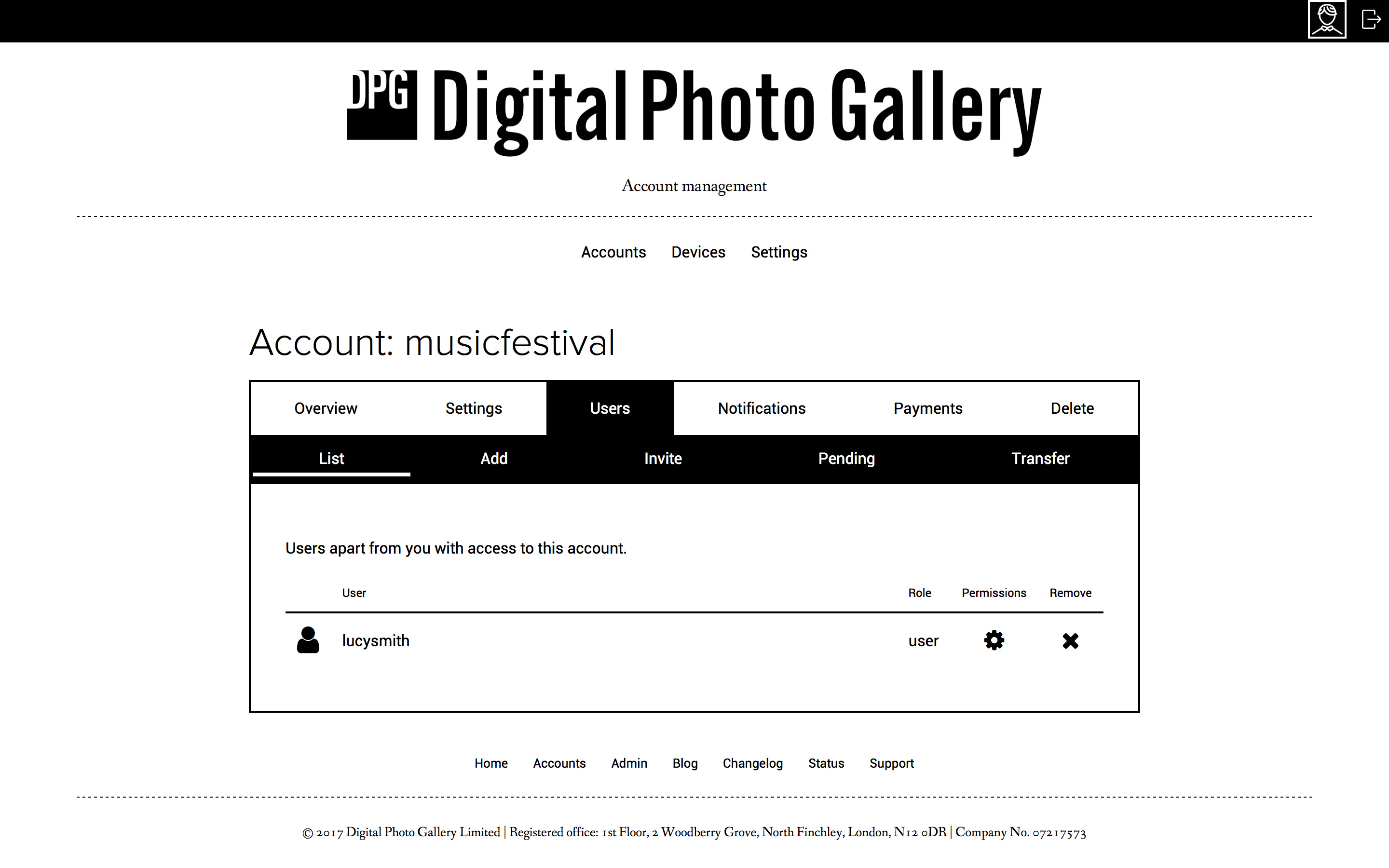
User roles and permissions
Once users have been added to the account you should make sure they have the correct role. There are two options, Users and Admins:
- Users can see, edit and delete only the images they uploaded themselves.
- Admins can see, edit and delete any images in the account, as well as edit all other settings including those for websites.
Changing user roles
To change a user's role, click the cog icon from the user list view. Choose admin or user from the dropdown and click Update.Removing users
To remove a user, select the account to manage from the accounts screen and click the cog icon. Go to the Users tab and find the user to remove. Click the ✕ icon to remove the user from the account.