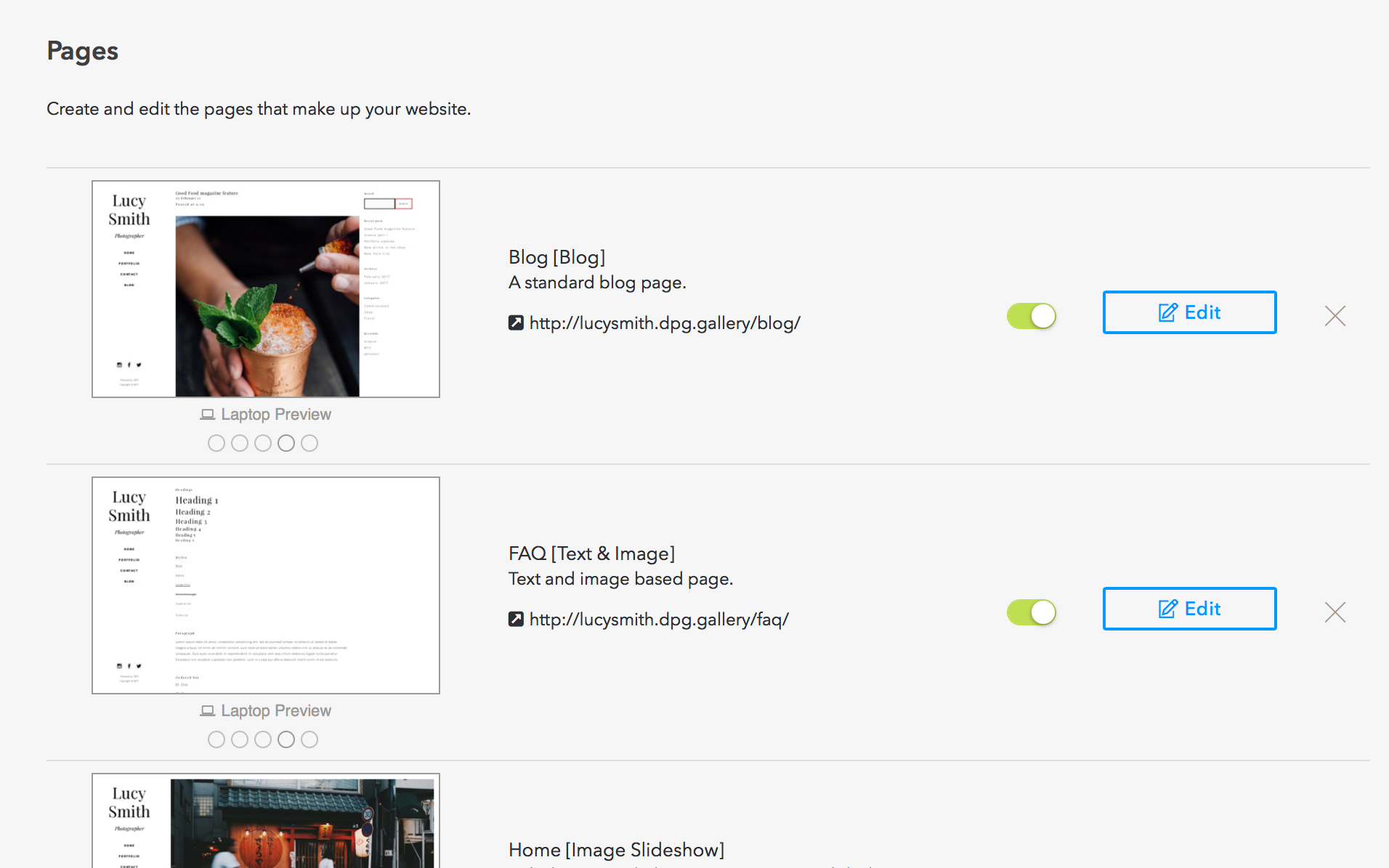Basics - Getting started with the admin
If you're new to using Digital Photo Gallery, this article will take you through the basics of the admin system.
Think of the admin as your main DPG hub. This is where you'll upload and manage your content, create and update websites and blogs, or check your statistics.
Dashboard
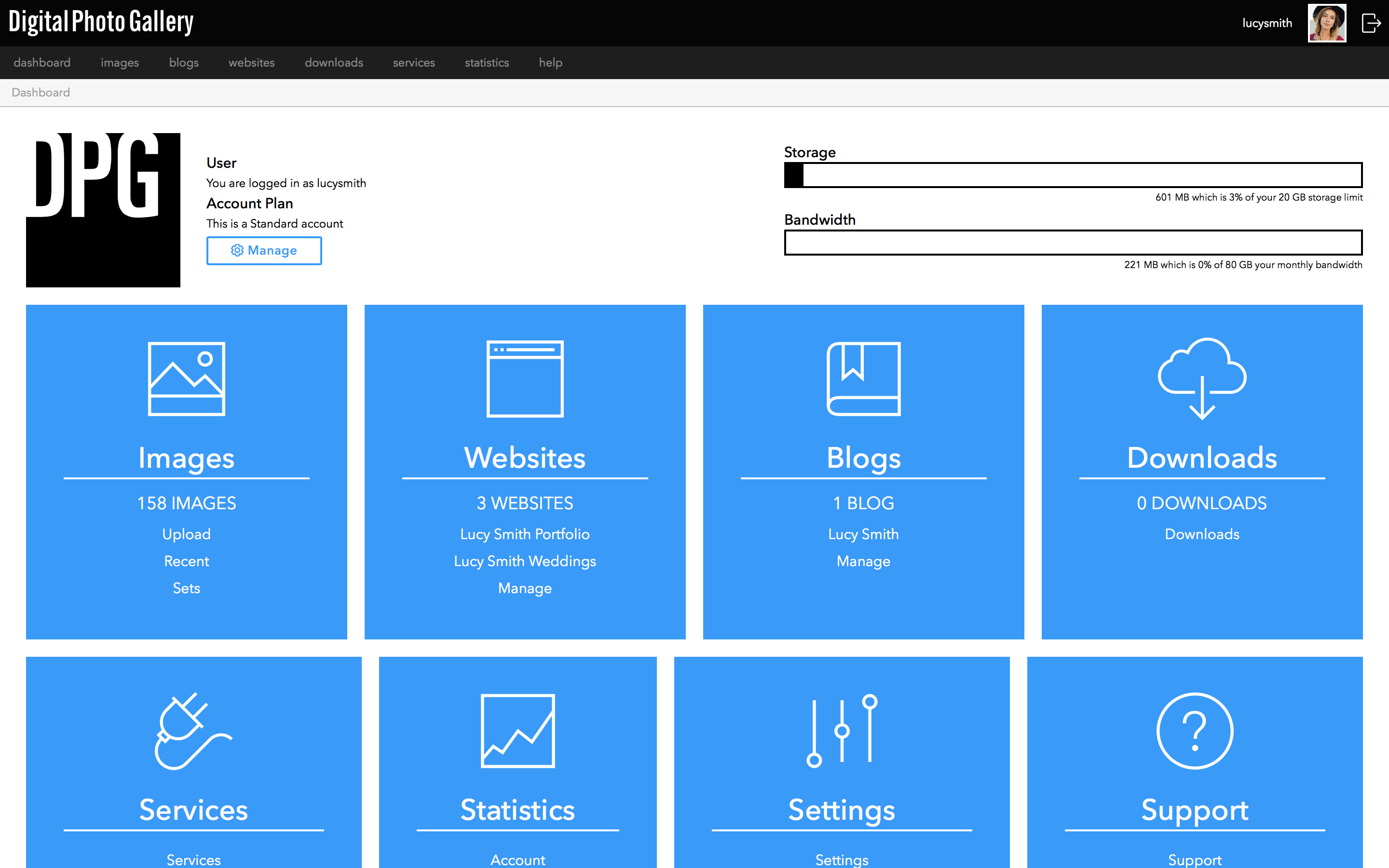
Uploading
The first thing you will probably want to do is upload some content.
DPG works best with full-resolution images and will create special website versions to make your work look its best across all devices.
Make sure that you don't strip EXIF and Metadata when exporting images from your editing software, as DPG uses this information for things like image credits and statistics.
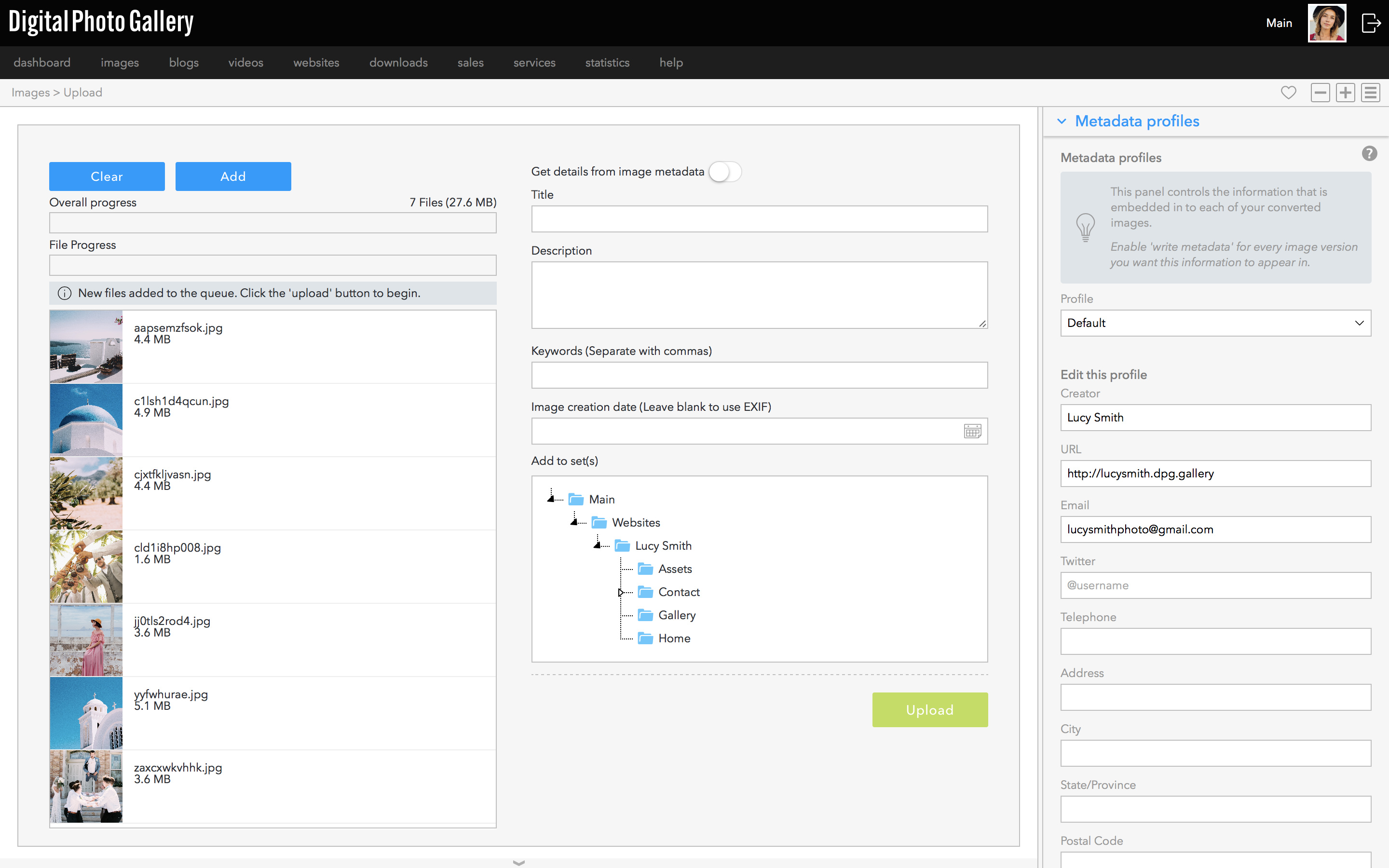
Further reading:
Working with your images
The side panel on the right of the screen will be one of the main ways you interact with your images in the admin. This is where you add titles and descriptions, keywords and add images to sets.
Further reading:
Organising your content
You can organise your images in DPG by using sets and keywords.
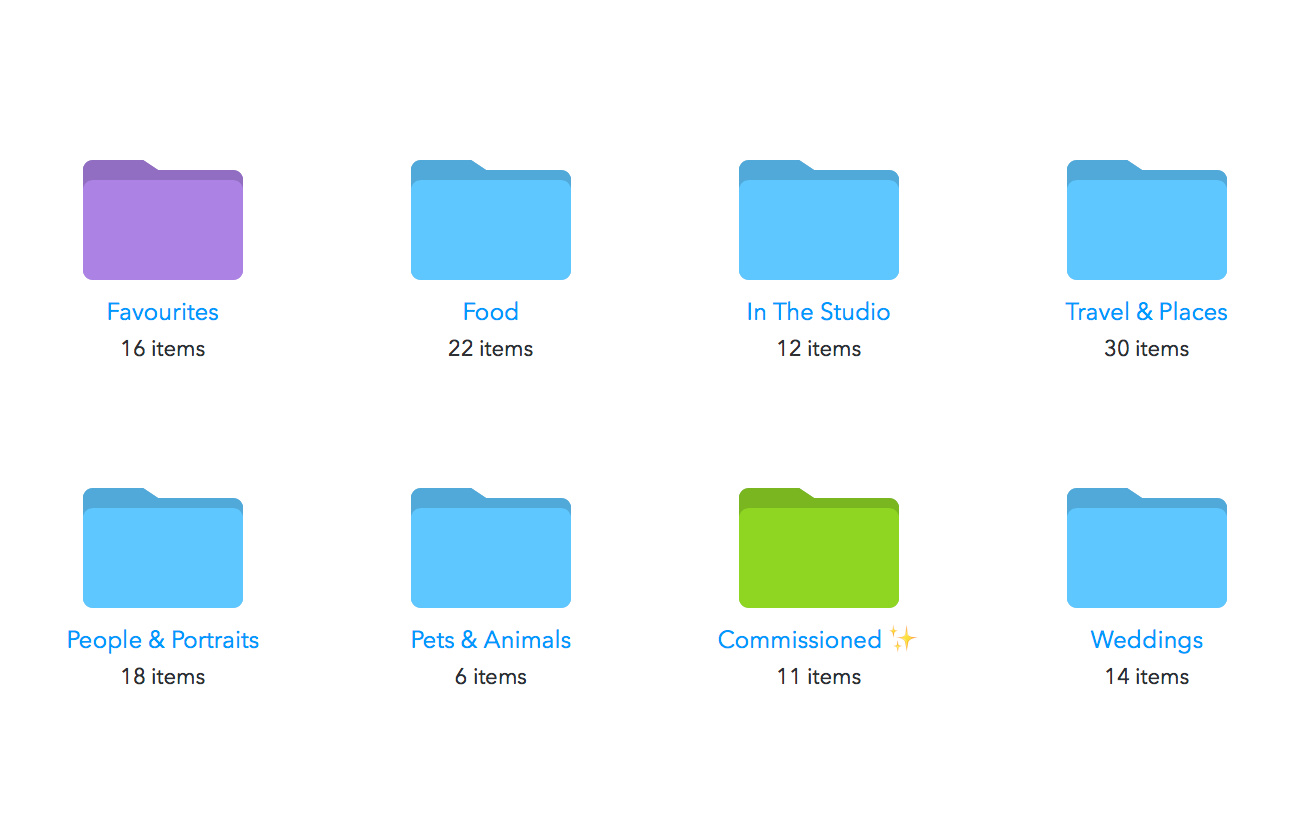
Websites you create in DPG are based on sets which are linked to pages, so updating your site is as simple as adding your images to a set.
Further reading:
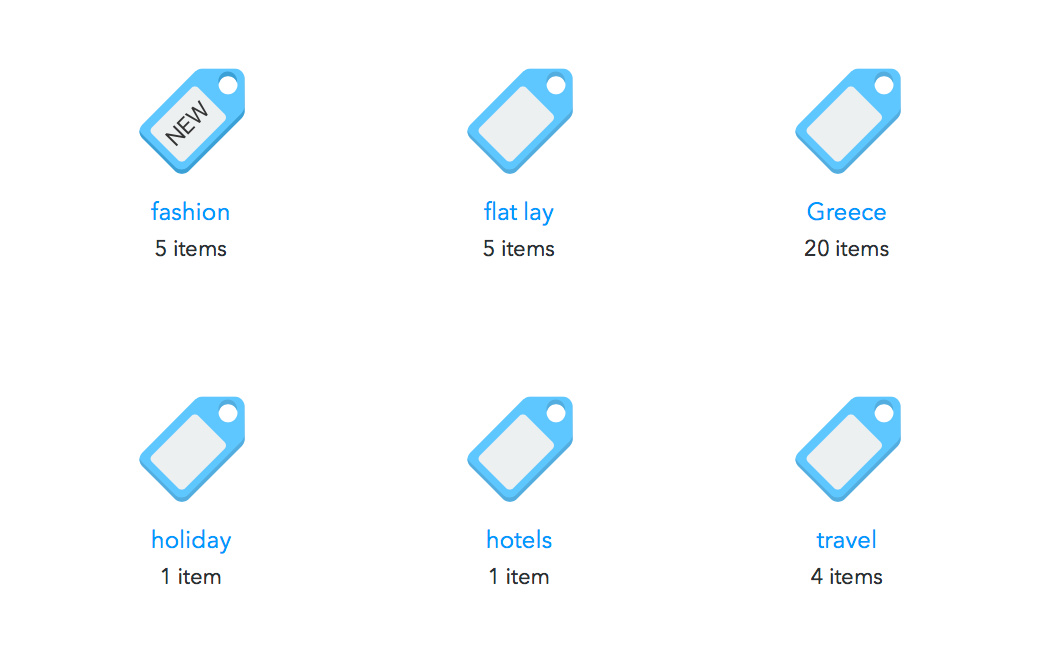
Further reading:
Websites
Once you've got some of your content into DPG, you probably want to show it off! DPG allows you to easily make and update your websites for lots of different purposes.
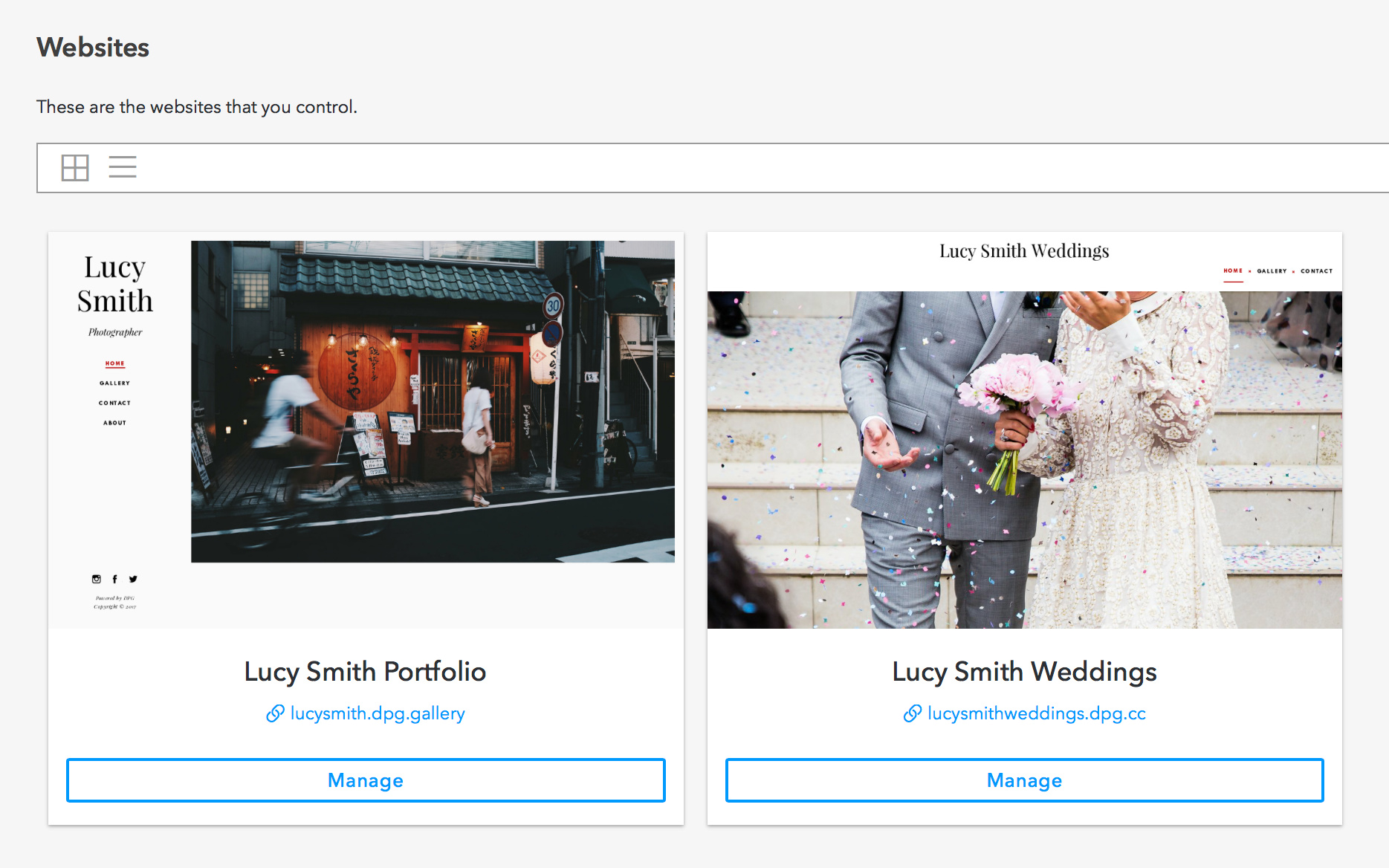
With DPG you can make multiple sites from the same account, which means that you can use different websites for different styles of work. You can also create Client Areas
Further reading:
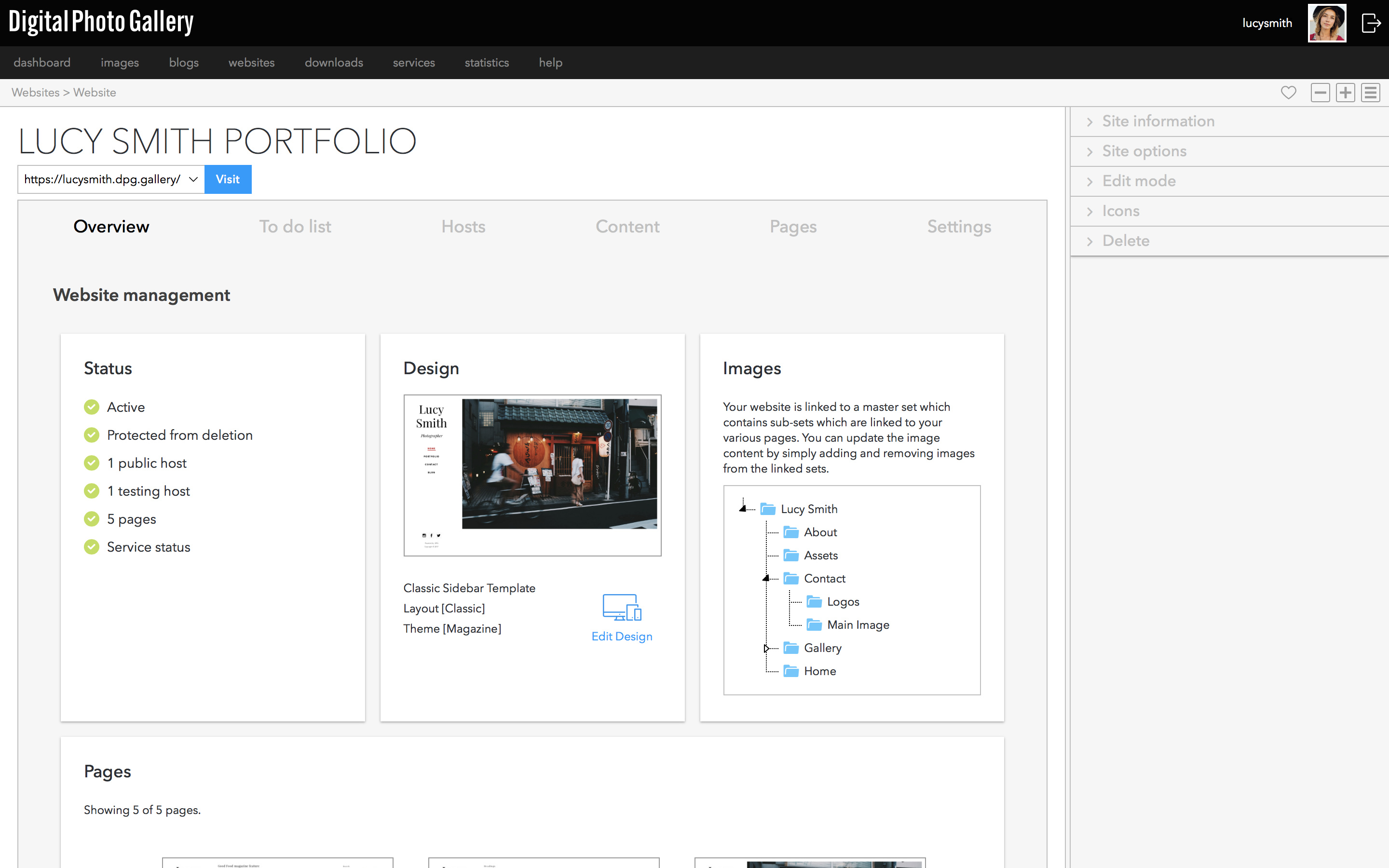
The website screen also shows you the linked sets, so you can always find them easily.